Use Galaxy S8 Multi Window mode
3 min. read
Published on
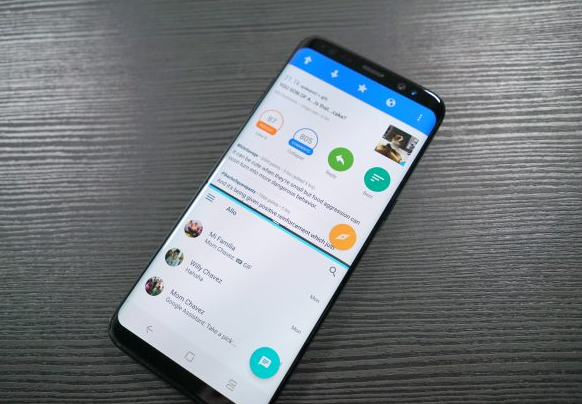
If you’re fortunate enough to own a high-end Android device such as Galaxy S8, you are able to take advantage of that multi-window mode that people talk about. Samsung has been offering a Multi Window mode for several generations up to now, and the Galaxy S8 with its extra-tall 18.5:9 panel can let you enjoy this feature at a new level.
Therefore, it is possible to open up two apps at the same time with Multi-Window mode and with to the S8’s unique aspect ratio, there’s now more room than ever before to display two separate app windows on the screen. Don’t you know how to do it?
Well, you can enter Multi Window mode by simply long-pressing the Recents key while within an app. However, for things to work, you’ll have to first enable the feature from the settings:
How to Use Galaxy S8 Multi Window mode:
- Open Settings from the app drawer or home screen;
- Go to Advanced features;
- Tap Multi window;
- Toggle the Use Recents button to enable Multi Window mode;
- Tap the Use Recents button;
- Choose the view you’d like to use with Multi Window;
- Selecting Split screen view will automatically resize the app you are currently in to fill the upper half of the screen. With Snap window, you can select an area of the app to dock to the screen. If you already have the app you want to use in Multi Window open, you can just long press the Recents key to resize it;
- Apps that can be used in multi-window will show a twin-rectangle icon next to the (X) in the right corner;
- Press and hold the Recents button while in an app to activate Multi Window and resize it to the top half of the display;
- Select the second app from the list of recent apps or use the More apps button to add it to split screen view;
- Resize both windows by dragging across the middle line;
- In order to exit Multi Window, touch Window controls;
- Then, touch Close app.
You can also use the Recents menu to launch Multi Window mode, therefore press the Recents key to access the list of recent apps, select the first app by pressing on its Multi Window mode button and then, select the second app by either browsing from the list of running apps or using the More apps button.
Have any of you tried these steps? How are they working for you?
Let me point out the fact that not all the apps running on your smartphone support this feature but you will see that most of them do.










User forum
0 messages