How to Enjoy Zero Camera Mod on Galaxy S8+ Smartphone
3 min. read
Published on
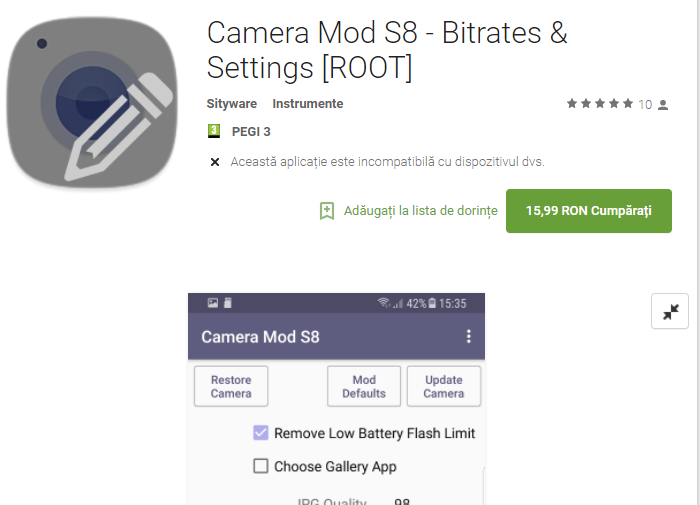
The Galaxy S8+’s front-facing camera is a complete revamp: I am talking about 8 megapixels with auto focus and an f/1.7 lens, yet the rear camera is no shame either. The Galaxy S7’s camera was really good, therefore we have more from it in the new model too. After all, that 12-megapixel sensor behind a wide f/1.7 lens proved to be the best choice!
The handset is indeed equipped with OIS (optical image stabilization) and PDAF (phase-detect auto focus), as well as auto HDR and a manual mode that gives you the chance to shoot in RAW, but what if I’d tell you that you can have even more?
Just install the Zero Camera Mod on your Galaxy S8+ smartphone and you will see that I make no mistake. This removes the annoying 10-minute time limit of 4K video recording, as well as 1080p recording at 60fps, it provides increased Bitrates, as well as increased JPG quality for single and burst shots, not to mention the HDR for 4K/QHD, AutoFocus Tracking all modes, or Video Effects for modes 4K/QHD.
Flashing the mod requires a working TWRP recovery installed on your Galaxy S8+ smartphone, yet I don’t think that this should be at all a problem. As for the paid app root, this once gives you even more control on the values set by the mod, so choose wisely.
Also read: How to Install TWRP Recovery on Exynos variant of Samsung Galaxy S8 Plus
Note that Camera Mod S8 – Bitrates & Settings is a paid app which only functions with root access.
How to Enjoy Zero Camera Mod on Galaxy S8+ Smartphone:
- First of all, you need the zeroCameraS8_7080_v2.zip;
- Access this page in order to take the camera_restore_S8.zip;
- You may also simply take the Camera Mod S8 – Bitrates & Settings app from this Google Play link;
- Transfer it to your Galaxy S8+ device by using the original USB cord;
- Turn off your Samsung Galaxy phone;
- Then, enter recovery mode by pressing and holding the Volume Up, Bixby, and Power keys together for a few seconds. Release all the keys when you see the Android logo;
- Your device should now boot into TWRP recovery;
- It’s time to select Install;
- Find your way to the downloaded zip file;
- Select the file and swipe to flash it;
- At the end, choose to Reboot it.
If you ever want to go back to your previous stock camera, simply flash the camera restore zip in TWRP.










User forum
0 messages