Enable Install from Unknown Sources on Android Oreo
3 min. read
Published on
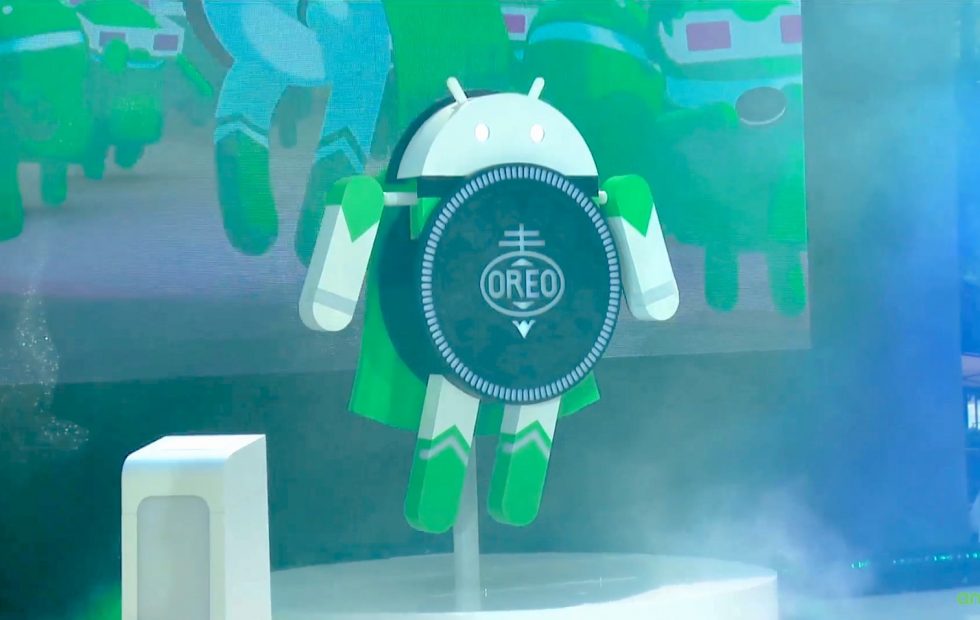
While Google has already presented the main highlights of Android 8.0 Oreo, it isn’t uncommon that some of the finer details are revealed or discovered only later on. For example, we have discovered that Android Oreo removes the Allow Unknown Sources setting, but there is no actual reason to panic. You can enable Install from Unknown Sources on Android Oreo and here I am to guide you all the way.
The decision isn’t at all a strange one. After all, Google has its officially sanctioned app store, yet it wasn’t doing anything to block users from installing apps from other sources. Now, it takes a great deal to make users aware of the risks involved by such a procedure, but it isn’t impossible to put things back on the right track.
With the latest Oreo, installation of apps from Unknown sources is replaced with a different option. When you try to install an APK from anywhere other than the Play Store, you will be greeted with a popup leading you to External Sources. It is up to you to enable that app to allow future installations without being blocked and enjoy more flexibility over which apps need permission and which do not.
And you also have the chance to install certain apps from third party stores and disable this permission after doing so for that store app alone. ‘Install from unknown sources’ is though found as Install other apps‘ now, yet the procedure isn’t at all complicated. By turning it into a permission, users have to agree to the warning each and every time they try to install such an app. Even more, the permission is asked before the app is actually installed. Another benefit is that the user can check which apps have been given such a permission and revoke it at any time.
How to Enable Install from unknown sources on Android Oreo:
- First of all, enter into Settings;
- Click on the new Apps and Notifications menu;
- Go to Special Access at the bottom;
- Then, proceed to Install other apps which is also towards the bottom;
- Click on the app you want to allow or block;
- Tap on the switch next to Trust app from this source;
- After that, go back to your app, and tap on the APK file to install it. On File manager app, it’s easy, but in browsers, go to downloads section and then tap on APK file to begin its installation.
So, Google has indeed removed that Unknown Sources switch in Oreo, yet it isn’t the end of the world. Don’t worry, you can still install apps from sources other than Google Play Store.










User forum
0 messages