How to Enter Recovery Mode on Galaxy Note 8
3 min. read
Published on
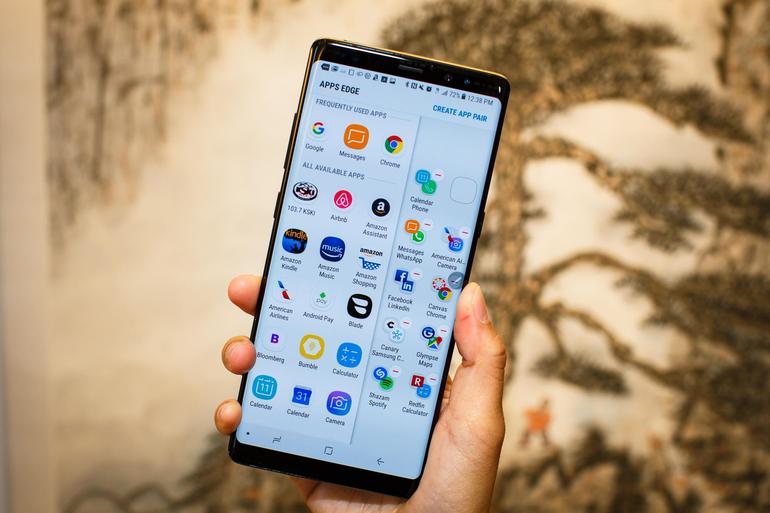
Recovery is something built natively into the Android source code. Almost all phones ship with the stock recovery unlocked and open to the user. Samsung in this case is also very open. You can easily access the recovery partition and this doesn’t affect your handset’s warranty in any way.
As you know, the Recovery mode allows to flash third-party applications, mods, and ROMs. Additionally, it comes with many advanced features to maintain the well-being state of your device.
For example, the recovery mode is a utility meant to be accessed to deploy certain functions which can’t be done through the normal User Interface.
This is why I am here to show you how easy is to enter Recovery Mode on Galaxy Note 8.
How to Enter Recovery Mode on Galaxy Note 8 (method 1):
- First of all, turn off the device;
- Press and hold the Volume Up key and the Bixby key, then press and hold the Power key;
- After just a few seconds, you should see the blue screen with an Android bot and a message saying, “Installing system update” (don’t worry, nothing gets installed);
- Then, after about 10 seconds, another blue screen will show up for a few seconds that will have the big ‘!’ logo and will say, “No command”;
- Next, you will be presented with the Recovery Mode menu on your Samsung Galaxy Note 8.
You can now navigate around the recovery mode using your volume and power buttons!
How to Enter Recovery Mode on Galaxy Note 8 (method 2):
That is the most common way to get into the recovery mode. You can also choose to head to Google Playstore, and look for an app called Quick Boot. This application will help you to get into recovery mode with just a few taps too, so you could try it out if you like to change things all the time.
How to Enter Recovery Mode on Galaxy Note 8 (method 3):
You can also choose to use ADB on Windows, so make sure USB drivers / ADB drivers for Galaxy Note 8 have been installed and ADB is configured on your computer. Then, you have to:
- Connect your Galaxy Note 8 to the computer;
- Go to android-sdk-windows\platform-tools directory and open Command Prompt (Shift + Right-click anywhere in the folder > Open Command Prompt);
- Now, you must type in this command and press Enter:
adb reboot recovery - Your Galaxy Note 8 will turn off and then boot into the Recovery Mode. Navigate up and down using the volume keys and select with the help of the Power button.
We are always open to your questions and suggestions, so feel free to contact us by using the contact form or the comments area from below. Our job is to help you, so be confident!










User forum
0 messages