How to Change Note 8 Text Message App
2 min. read
Published on
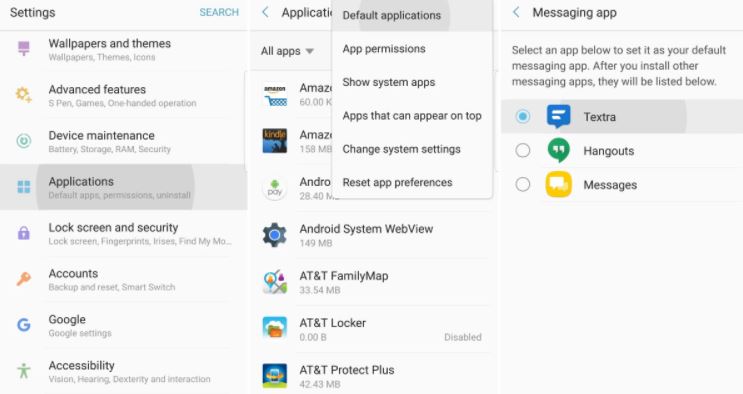
What more do you want from your device? The Super AMOLED screen looks great and we have a screen that is a full inch bigger than the original Note at 6.3 inches, not to mention that it’s got plenty of power under the hood. However, little things do need some changes and it is up to you to make them. For example, Samsung’s built-in Messages app is nice, but there are so many other tempting alternatives on the Google Play Store that I don’t even know what to tell you.
Yes, the messaging app on the Samsung Galaxy Note 8 is not as effective as other message apps that you can download from the Play Store. They come with amazingly cool features that allow you to customize backgrounds, alter the font size and add color.
These apps give you a better experience when you are texting on your smartphone. Whether you don’t like the messaging app on the Samsung Galaxy Note 8, or just want something else, this is how.
How to Change Note 8 Text Message App:
- Launch the Google Play Store and look for instant message applications. You can easily search for SMS or text message, and Google lists them all. I cannot specifically tell you the best one to download, but you can always try a couple to pick the best one for you. And since we are at this chapter, I can tell you for sure that GoSMS, Chomp or Textra are among the best options of the moment;
- Now, just download a new Text Messaging app;
- Go to Settings by hitting the gear-shaped button in the notification bar;
- Select Apps or Applications;
- Click the 3-Dots “menu” button at the top right and choose Default Apps;
- Tap on Messaging app and select which app you’d like to use.
If you only see the pre-installed message app, it means that your new app was not downloaded successfully, so repeat the procedure. Up to this point, your Samsung Galaxy Note 8 should use as the primary informing application the application that you choose. Then, you can personalize it by using the cool features available to give you a better experience.










User forum
0 messages