Stop New App Icons from Appearing on the Home Screen
2 min. read
Published on
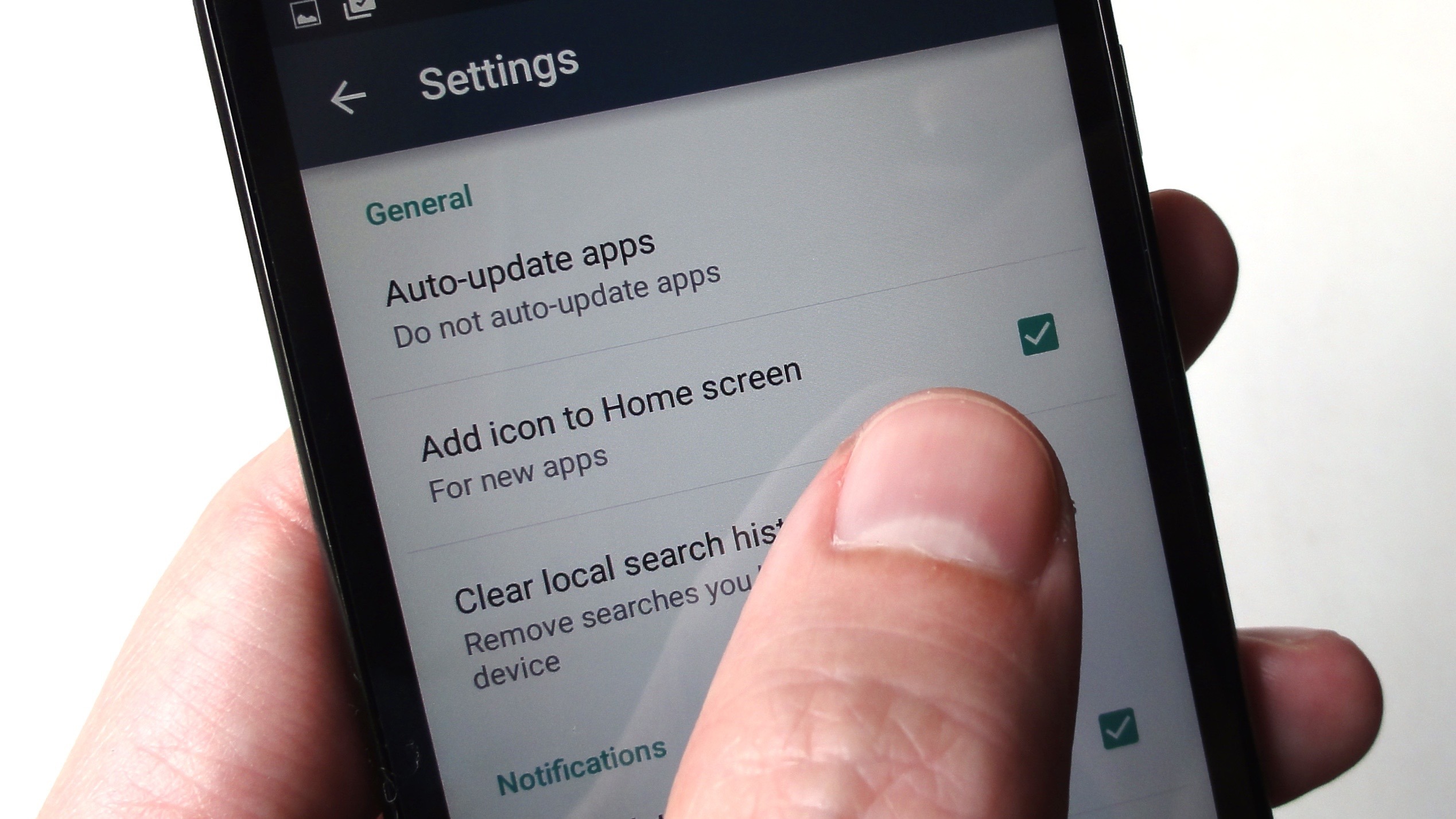
Have you ever noticed after installing an app on your Android device that the icon for that app is already on your home screen? Sure it can come in handy, but it also can be pretty annoying. Even more, with the Android 8.0 Oreo update, it seems like Google has moved the option to enable or disable new application icons from appearing on the Home Screen and this turns into a real problem.
Do you think the same? Well, there is no mystery that Android has both a Home Screen and an App Drawer for applications icons to sit in, so getting used to where your newly installed icons go can be nothing more than a simple adjustment for certain users. However, others like you simply dislike this idea, but be glad that there is a solution for going back to normal.
With Oreo, Google moved this setting out of the store itself and placed it into one of the operating system’s menus. You can choose to turn this automatic feature of and the procedure is far from complicated.
How to Stop New App Icons from Appearing on the Home Screen:
- Navigate to your Android device’s home screen;
- Next, locate a blank section of the display and long press on it;
- Three options will appear, but you only have to tap the Settings option;
- Toggle the Add Icons to Home Screen option on/off;
- Up next, don’t hesitate to press the Home button in order to go back to the Home Screen;
- With this turned off, you can install apps, be it from the Google Play Web site, or through the Play Store app on the device itself and not have to worry about your home screens being cluttered up with your latest downloads.
Disabling this will in no way affect the app from being placed in your app drawer, but if you ever change your mind and want to re-enable it in the future, all you need to do is follow the above steps again and toggle it back on.
Are you interested in more Android related guides? Have a look at our Android database devided in sections such as: How to, Apps, or Games.










User forum
0 messages