Customize your Galaxy S9 Look with Samsung’s themes and wallpapers
2 min. read
Updated on
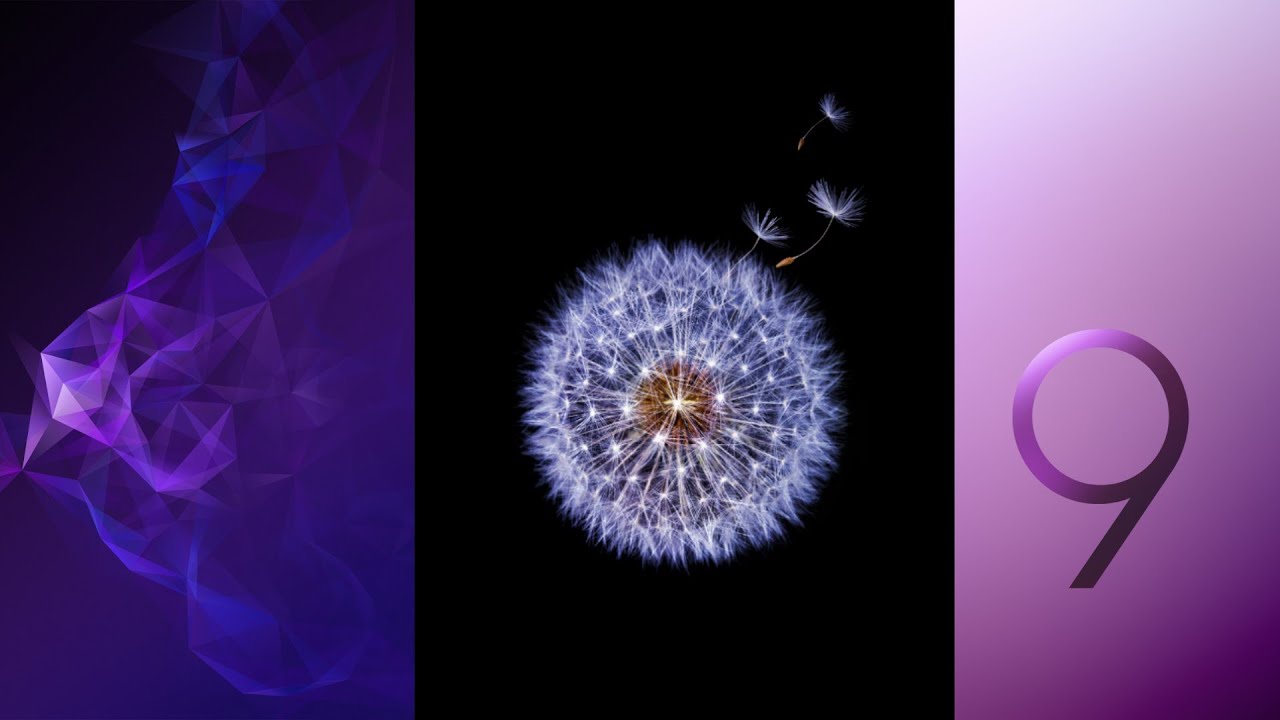
The Galaxy S9 Samsung Experience is nothing like its predecessor, the TouchWiz that not so many appreciated. I bet that you know all about this story and its ups and downs. Samsung Experience got rid of the good old Teal blue color and replaced it with a freshly white background, accented by a sky blue color that looks so relaxing and enjoyable.
Most users are thrilled by their handset’s look, yet some are already thinking of customization options. Are you one of them too? Correct me if I am wrong, but I tend to think that it is way too soon to even talk about the possibility to be bored with Android’s same user interface.
However, I have a strong feeling that you simply want to try something more stylish or bold, that better fits to your personality and I can assure you that this is the perfect place for you.
I am saying that since this is a guide on how you can customize your Galaxy S9 Look with Samsung’s themes and wallpapers and be sure that there are quite a few options for those like you. Don’t you know where to start looking for them? It is easier than you might imagine. Just follow the steps here provided:
How to Customize your Galaxy S9 Look with Samsung’s themes and wallpapers:
- The first thing that you must do is to enter into the Settings section of your device;
- Then, you need to go to Wallpapers and Themes. In here you can find various designs that you can use for your phone;
- You can choose to simply move the slider near the top to New to check out the latest additions or take your time to explore the entire gallery;
- At this point, all you have to do is to pick the one you want and tap on it to get it into your Galaxy S9 phone.
Keep an eye on us as we will be back with fresh tutorials for your device! That’s a promise!










User forum
0 messages