How to Enter Greyscale Mode on your Phone’s Screen
2 min. read
Updated on
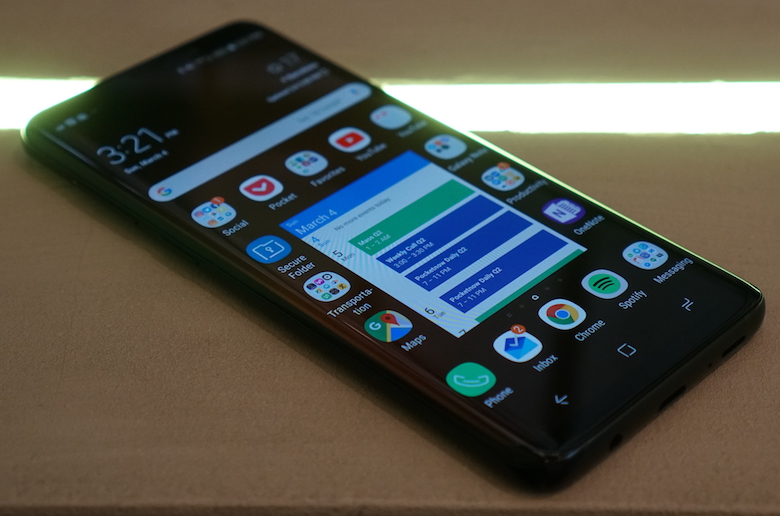
As you all know, Google kicked off its biggest event of the year – Google I/O , where the company showed off some of the new features we can expect in the upcoming Android P operating system. While the name of Android version 9.0 is still a mystery at this point, we got to see a bunch of cool and exciting features and here I want to tell you more about one of them.
Many of us spend hours on our phones at night before we actually fall asleep. Wind Down is a new feature that will help you curb this bad habit by switching on Night Light and turning on the Do Not Disturb mode at your chosen bedtime. All you must do is to select the time at which you would like to go to bed, and Android P will fade the screen to grayscale to help you remember to sleep at the selected time.
Pretty cool, right? Wind Down might be indeed an Android P exclusive feature, but can you get it on your device? Well, there is a way to enter Greyscale Mode on your handset’s screen too, but I must warn you about something from the start: if in Android P, you can just ask the Google assistant to turn on the wind-down mode at a certain time, on other Android phones that are not running Android P, you have to do it manually.
How to Enter Greyscale Mode on your Handset’s Screen:
- Head to About Phone in the Settings app, then scroll down and tap the Build number seven times;
- Then, you will see a message that says “You are a developer now!“, so you can move on to the actual procedure;
- Up next, go to the Developer options;
- You must scroll down to Hardware accelerated rendering section and tap on Simulate color space option;
- From the popup menu, select Monochromacy and your screen will immediately enter greyscale mode;
- When you want to turn it off, follow the same steps again and select Disabled instead of Monochromacy on the popup menu.
Remember that those who are eager to try it out, can sign up for the Android beta program to help Google in improving the OS.










User forum
0 messages