Manage Every Conversation your Amazon Alexa has Recorded
3 min. read
Updated on
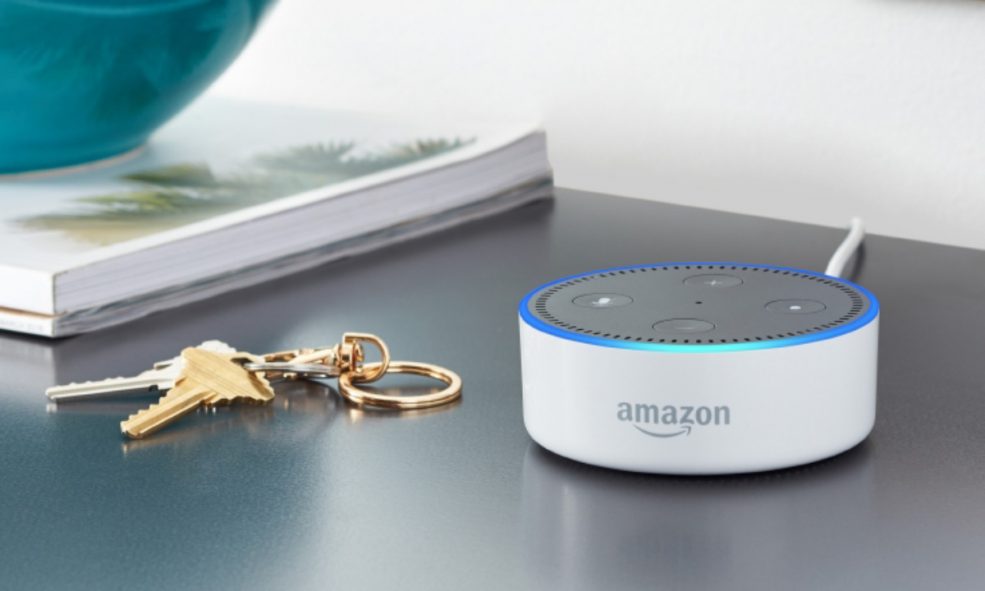
Digital assistants like Amazon Alexa are especially created to learn more about you as they listen, and a part of doing so is to record conversations you’ve had with them. Amazon keeps all these recordings in order to personalize the Alexa experience to your household and uses them to create an acoustic model of your voice, to learn your tone of voice, prompts, and requests and eventually give you the very best.
While it does automatically create a voice profile for each new user it recognizes (or the ones you’ve manually added), Amazon constantly deletes acoustic models if it has not recognized any particular user for three years, or at least this is what it claims. If you hate the idea of having every conversation there recorded, you can manage these aspects via the detailed steps from below: you can hear these conversations and you may even choose to delete them, so don’t hesitate to follow the procedure here presented.
And even if you are not bothered by these, it’s not uncommon for smart speakers to pick up a random part of your everyday conversations and misunderstand it as a wake word, so you should at least be a bit curious what Alexa has been hearing and recording in your household.
How to Manage Every Conversation your Amazon Alexa has Recorded:
- For the start, you have to open the Alexa app on your smart device;
- Tap the hamburger icon on the top left side of the screen to open the menu options;
- After that, click on the Settings menu;
- Now, you will find History;
- Here, you’ll be able to browse all the commands you’ve ever asked of Alexa, from timers to music requests to general internet queries. My advice is to sort the results by date to make things much easier;
- You may notice a few instances where the Alexa app notes a “Text not available” entry. Click on this, and you can listen to a recording of what you or someone in your household said that prompted the Echo to listen to your current conversation;
- If you don’t like the idea of having any particular recording in your Alexa history, you can delete it on an individual basis or go to the Amazon’s Manage Your Content and Devices page to wipe it entirely. The company, of course, cautions that doing so could “degrade your Alexa experience”, so be sure that this is what you want.










User forum
0 messages