Hide Sensitive Information on Pixel 3 XL
2 min. read
Updated on
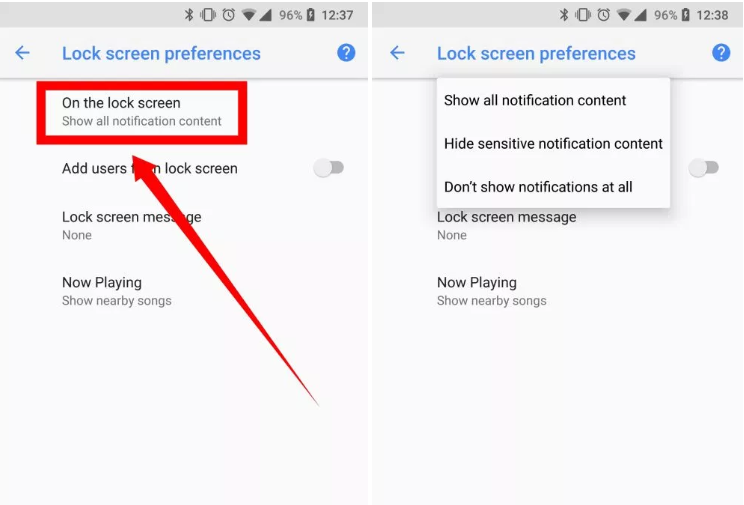
When Google brought notifications to Android’s lock screen, it was an excitement. We all want instant access to important and relevant data, but are you OK with others seen the content too? That’s what brought you here in the first place, right? You just want a simple way to hide sensitive information in your Pixel 3 XL and I am here to help, be sure of that.
There is a little tweak in your handset’s settings menu, of course. Instead of showing the entire notification on the lock screen, this setting will let you show only the app it’s from. The content of the message or notification will be hidden until you unlock your Pixel 3 XL. You can finally rest assured that your data is safe from curious eyes. While this is not a form of security on its own, hiding sensitive information on your phone’s lock screen will certainly do the trick.
There are though some exceptions that you should know about from the start. This won’t hide the content of a weather notification, for example, but where’s the secret in that? I like that all essential things, such as email, SMS, and other notifications, will have the contents hidden and that’s what I am after. What about you? If you feel the same, the procedure is waiting for you:
Hide Sensitive Information in your Pixel 3 XL:
- First, you must enter into your Pixel handset’s settings menu;
- Then, select the Security & location option;
- Choose Lock screen preferences;
- At the top of the list, you should see an option for On the lock screen. When you tap on this, you will get no less than three choices: Show all notification content, Hide sensitive notification content, and Don’t show notifications at all;
- You can opt to not show notifications on the lock screen, but that takes away a useful feature. So, in this case, we recommend selecting “Hide sensitive notification content.”
Ask for help if you get lost along the way. That’s why I am here for!










User forum
0 messages