Enable Picture Protection Guard on Facebook
2 min. read
Updated on
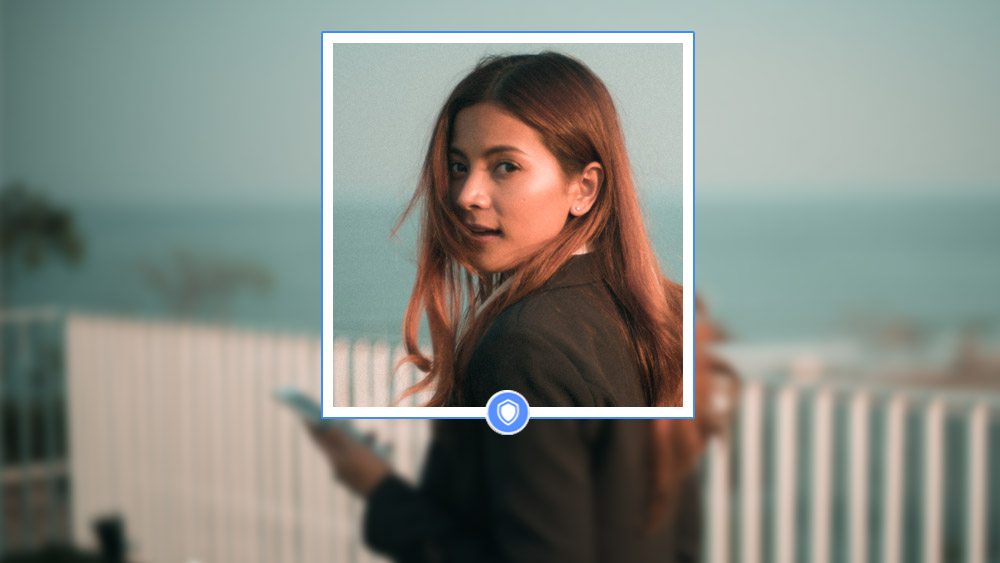
Facebook has begun rolling out a new feature that’s aimed at securing users’ profile picture from being misused. That’s perfect if you are worried about your Facebook profile picture and do not want anyone to use your picture as he or she may please. I have to warn you from the start about something: this feature isn’t available everywhere at this time, but you might be lucky, who knows? Try to enable it and you’ll get your answer.
This is called Profile picture guard and you can find it disabled by default. You may though enable it if you need more control on who can download and share your Facebook profile picture.
And yes, you can do that straight from your Android device. If you see the “Help Protect Your Profile Picture” notification on your Timeline, then you shouldn’t ignore this.
And if you have missed Facebook Notifications and have not enabled it yet, don’t worry. Do that now using a simple method. Just follow the below steps:
How to Enable Picture Protection Guard on Facebook:
- First of all, you have to tap on your profile picture;
- Up next, tap the Turn on profile picture guard option on Facebook;
- Once you enable the guard, a blue border and shied will appear on the profile picture, indicating that the protection is on;
- Don’t forget to tap Save to keep the setting.
That’s it, now you have successfully enabled Facebook Profile Picture Guard. If you have enabled this feature by mistake, be sure that it can be easily disabled. For that, click on the Profile picture and then click on Options, which will available on profile pic at the bottom right.
After clicking on Options a menu will appear from that you’ll need to select the Turn off profile picture guard option. As soon as you turn off this option, a small Turn Off Profile Picture Guard dialog box will appear. If you are sure to disable this, click on Yes and the feature will be turned off.










User forum
0 messages