How to Transfer iPhone Notes to your New Android via Gmail
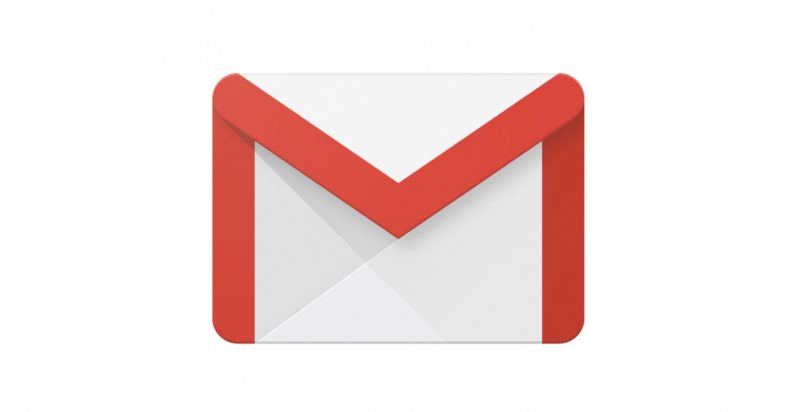
You’re not the only one sick and tired of the tightly wound interface, and carrier limitations, so I am glad that you are ready to ditch your old iPhone in favor of Android. Switching from iPhone to Android can be a complicated procedure or it can be easy, depending on the steps you take. First of all, don’t panic! It isn’t that hard as you might think. Take it step by step and you will enjoy the outcome! In this tutorial we will show you a simple way to transfer iPhone notes to your new Android via Gmail.
Many of us are already Google users, so this becomes the easiest way to transfer iPhone notes between the two phones. With the help of Google Sync you can sync your iPhone with Gmail. Once you have established a working connection, just sync your iPhone notes, calendars and contacts with your Gmail account.
There is a major downside for some of you though. The procedure works only if your iPhone is running on iOS 4 or higher. If you don’t even know for not if your iOS is capable of this, a good indicator is that you already have Gmail set up on your iPhone.
How to Transfer iPhone Notes to your New Android via Gmail:
- On your iPhone, direct yourself to Settings > Mail, Contacts, Calendars > Add Account;
- Here, you have to tap on Google;
- Do not hesitate to enter the necessary information required by the system – name, full email address, password and description;
- Make sure you also enable sync for Notes;
- With this configured and ready, your iPhone notes should be transferred automatically to your Gmail account under the label Notes. Set up your Google or Gmail account on your new Android device and you should be able to automatically see them in your Gmail app.
Yes, I know it! These operating systems you are now balancing between have different programming structures. You cannot transfer data directly between them via a simple USB cable or Bluetooth transmission, but you simple how simple it is when you are guided?






User forum
0 messages