How to Hide Secure Folder on your Galaxy M20 Device
2 min. read
Updated on
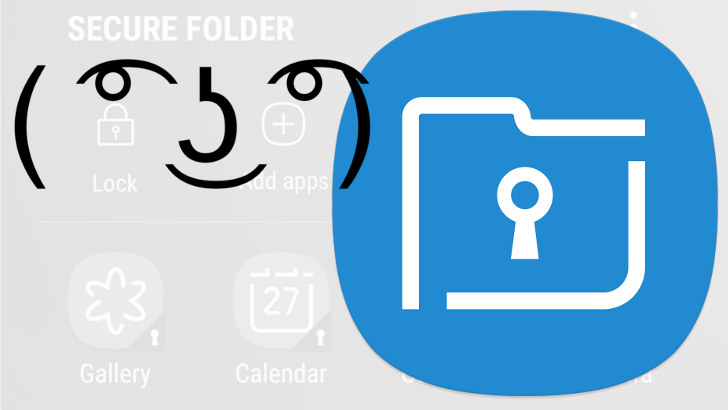
You’d like to show photos on your new Samsung phone to your friends, family, or colleagues, but don’t want them to see private information, such as some specific photos, banking information or your precious passwords. We’ve all been there, but the Secure Folder on your new Galaxy M20 could immediately solve the problem.
It is never the hardware specs alone that define a phone. The software also plays an important role in making it a complete experience and such a Secure Folder is a great example. So, you don’t need an extra app for your wish to come true. As you’ll find with all of the apps in this genre, the Secure Folder icon is though there, on your Apps screen, easily seen by others.
Do you feel anxious about that? What really sets the Secure Folder apart from other third-party solutions that promise the same thing is that you can make your folder invisible from your apps screen. That means no one but you will know the folder even exists.
So, if you wish to hide the Secure Folder itself, you can do that as well. This guide describes how to hide Secure Folder to protect your privacy while other users simply prefer to disguise it and customize the icon in an ordinary look.
How to Hide Secure Folder on your Galaxy M20 Device:
- All you have to do is to sign into the app;
- Then, open the settings via the menu icon (three vertical dots);
- Here you can turn off the Show Secure Folder option. By doing that, the app will leave the app drawer and your home screen, but it won’t be deleted from the device;
- Alternatively, you may also hide the app by dragging down the quick panel and tapping the Secure Folder icon.
Was this article helpful? Remember that Secure Folder is preloaded on the Samsung S8 and onwards and it can be hidden on pretty much every single device. Just keep on exploring and never settle down with compromises that affect your experience.










User forum
0 messages