How to Deactivate Fingerprint Scanner on your Galaxy S10

The Galaxy S10 looks like any great device should look in 2019. We’ve got those flowing shapes, a metal frame, a slightly curved display with protected glass and as few edges as you can get. You cannot complain about its modern and stylish look, that’s for sure. Even so, no one will ever blame you if you’ve ended up hating the supposedly helpful Fingerprint Sensor too.
Biometric security is a function that many Samsung mobile devices offer these days. Fingerprint recognition uses the unique characteristics of each fingerprint to enhance the security of your device. But if you use your fingerprint as a screen lock method, then note that your fingerprint cannot be used to unlock the screen for the first time after turning on the device, so you’ll need to set and remember a back up PIN, Pattern or Password.
And you know how things tend to work. The reader captures a 3D scan of your finger for enhanced security. Then, it is supposed to work even when your finger is wet. The truth is that it doesn’t always happens so and you end up simply frustrated. At the same time, you must make sure no case or cover is restricting access to the scanner.
And you have to keep the fingerprint sensor free of any dirt or debris. If the scanner gets dirty, you should just try to wipe it gently with a soft dry cloth. Have you done that already? What if it still doesn’t work? It might not work no matter what you do and, so put an end to your misery and move on to this procedure. It could be the best thing of your day:
How to Deactivate Fingerprint Scanner on your Galaxy S10:
- Go to the Settings menu > Lock screen and security into your handset;
- Then, you need to tap Screen lock type;
- Enter your PIN, pattern or password;
- Slide the switch next to Fingerprints in order to deactivate this screen lock type;
- Select another lock method from the list.



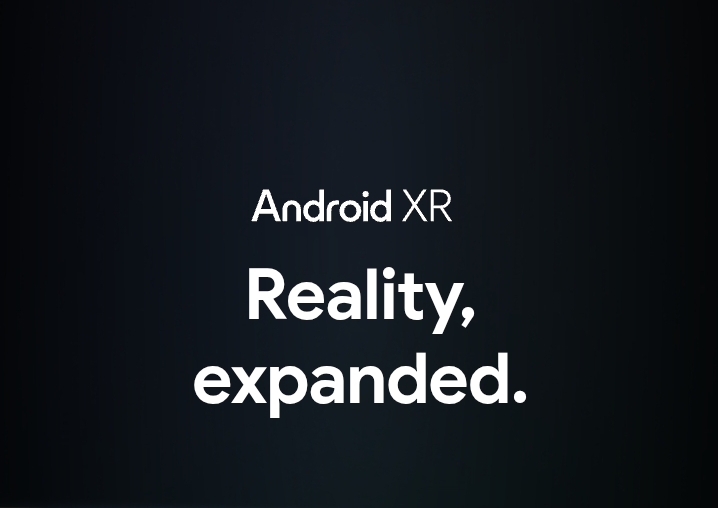



User forum
0 messages