Learn to Transfer Books between your Samsung Device and Computer
3 min. read
Updated on
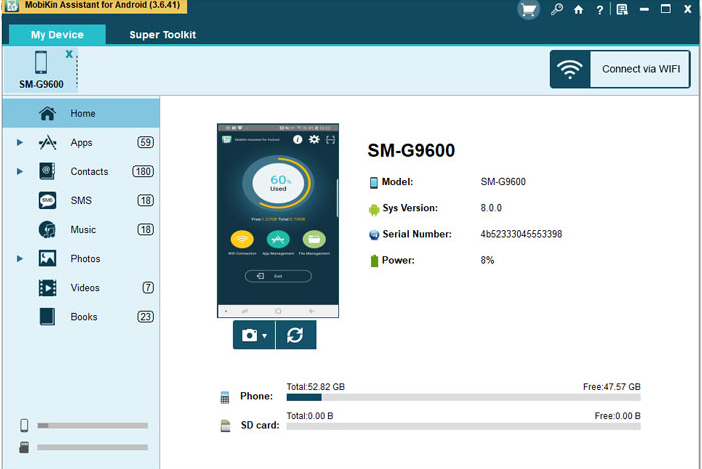
Apart from computer and dedicated e-readers like Kindle, Samsung devices are also one of most popular devices to read e-books. I bet that you are already doing it. After installing some basic e-reader apps on smartphone, you are able to access to ebooks in different formats. Besides that, you can also easily purchase or download ebooks online via your Samsung mobile phone.
Then, the next obvious step is to transfer books between Samsung phone and computer after buying or downloading, so that you can freely read them no matter where you are. Well, you are most likely aware of the fact that it can be harmful to your eyes to stare on the screen of your phone for a long time. So, you may want to read the books on the computer instead.
How to transfer books between your Samsung device and computer? Worry no longer about this aspect! Some say that the most efficient way is to use a professional third-party tool. This time, I tend to agree and I highly recommend just following these steps on your Android OS 4.2 or up Samsung handset and computer. The MobiKin Samsung Book Transfer will take care of things for you.
Learn to Transfer Books between Samsung and Computer:
- Grab MobiKin Samsung Book Transfer;
- Enter into Settings and find the way into About Phone < Tap Build number for several times until getting the usual note that says: “You are under developer mode”;
- Then, return to Settings < Click Developer options < Check USB debugging;
- Now, click USB debugging opened and Next. The computer will begin to detect the device and start downloading and installing the USB drivers;
- Up next, it will recognize your Samsung Galaxy device;
- Choose the Book folder on top of the interface;
- Click the All books icon on the left column. All the specific information will appear on the right panel. Scan them by yourself and mark as you wish;
- You may now click Export to save them to your computer;
- You can also sync the books from PC to your Samsung handset by clicking Import;
- Choose the Book folder on top of the interface;
- Then, click the All books icon. All the specific information will appear on the right panel. Scan them by yourself and mark as you wish;
- Up next, click Export to save them to your computer;
- You can also sync the books from PC to your Samsung handset by clicking Import.










User forum
0 messages