Learn to Text from your Computer with Android Messages
3 min. read
Updated on
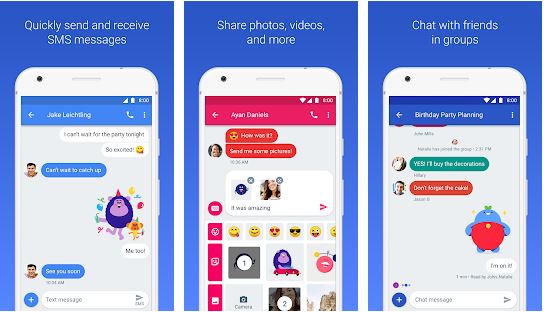
Google is finally starting to roll out desktop browser support for Android Messages. This will basically allow Android users to send text messages, stickers and images from their computers, despite of using a PC or Mac. This is the biggest step towards a complete messaging experience that’s available on multiple devices, even if you should know from the start that it is not as integrated as the experience offered by iMessage.
Messages for web works flawless with Chrome, Mozilla Firefox, as well as Microsoft Edge or Safari, but it doesn’t work from Internet Explorer, according to Google’s support page. To get started, the Android Messages website has you scan a QR code using the Android Messages mobile app and this creates a link between the two.
This makes me think of Allo and I was thrilled to discover that Android Messages for web supports emojis, sending images, syncing messages, and even notifying you of new messages. However, Google once focused on Allo and Duo, but these two failed, so it’s perfect that Android Messages steps in and gives us something much better.
Learn to Text from your Computer with Android Messages:
- For the start, make sure you’ve got the latest version of Android Messages installed on your phone;
- Go to messages.android.com on the computer or other device you want to text from. You’ll here see a big QR code on the right side of this page;
- After that, open the app;
- You now need to tap on the three-dot menu button in the top-right and select Messages for web. You may see a pop up at the bottom telling you about the feature. Tapping TRY IT on this pop up will work too;
- Tap Scan QR code;
- Open up Android Messages on your smartphone;
- Up next, tap the icon with three vertical dots at the top and to the far right. You should see a Messages for web option under the More Options menu;
- If you don’t see it, don’t panic and only give it some time. The truth is that Google is rolling out the feature gradually to everyone over the next weeks;
- Tap Scan QR code and point your phone’s camera at the QR code on your other device. Now, your phone will vibrate and the two will be linked up. You should notice your conversations show up in the left column of the browser window. Google says that “conversation threads, contacts, and other settings will be encrypted and cached on your browser”, so you can now text as much as you want!
It has been initially claimed that Wi-Fi must be enabled on your Android device for web messaging to work, but that’s not true. What Google does is recommending that if you’re experiencing problems with the feature, you must only toggle Wi-Fi “off and on again”, but this also works over cellular data.










User forum
0 messages