Learn How to Force Reboot your OnePlus 7 Pro Device
2 min. read
Updated on
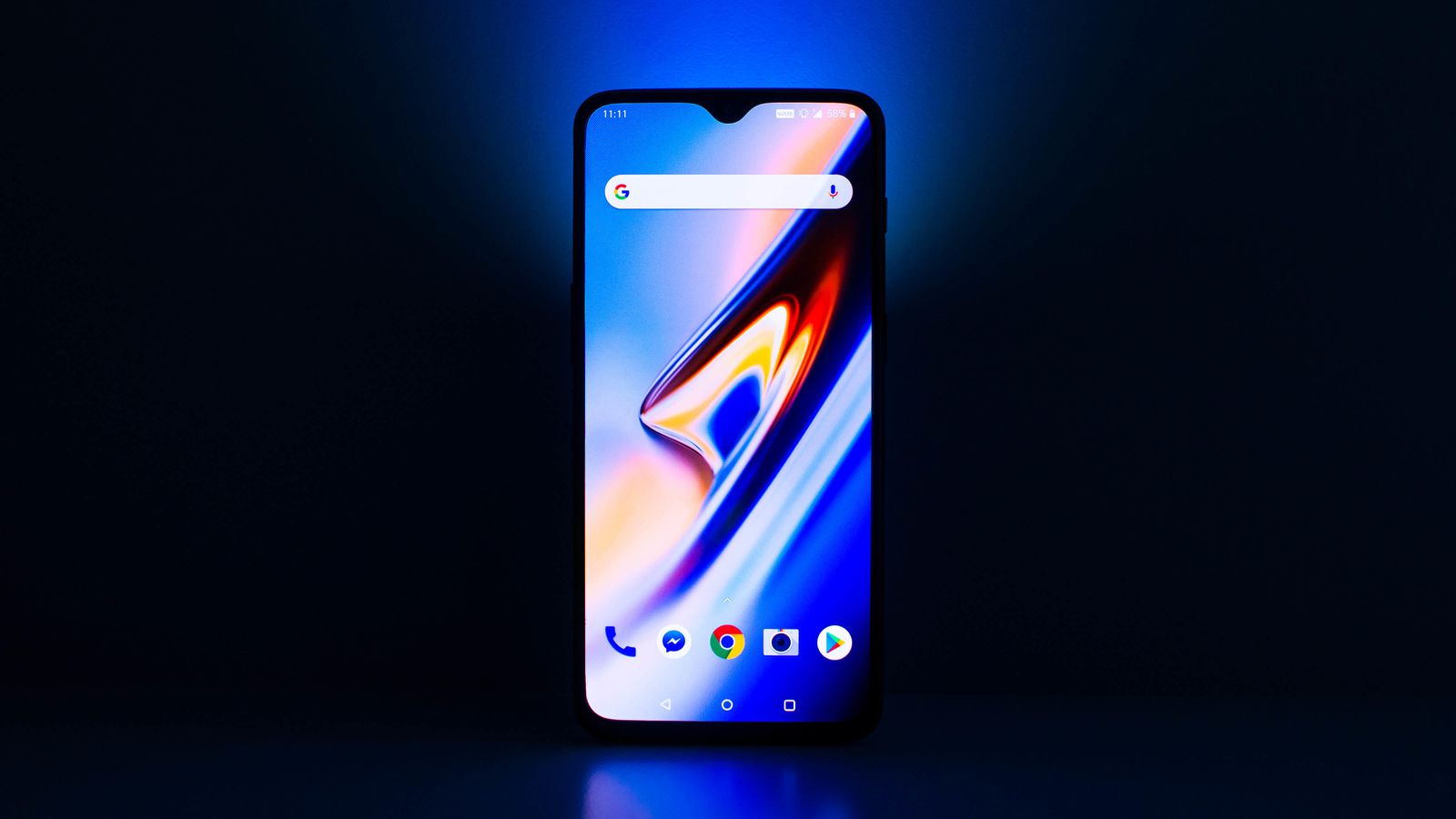
All latest Android smartphones are coming with mid-range and flagship grade specifications out-of-the-box. Even so, they could easily get frozen or unresponsive. In this situation, we can’t do anything on our device using touch or gesture. Here’s where such procedures step in and save the day. I know that few feelings in the world will match up to the dread of realizing that your new phone refuses to work.
It could happen to you too if you own a OnePlus 7 Pro. Before you decide to freak out and go to the repair store for what could be a simple issue such as this one, explore the possibility that your phone is just facing a minor issue that can be sorted by applying the below steps.
So, when should you think of force reboot? It’s perfect when the device is unresponsive and the screen also. So, in that case, you have no other choice but to reboot your device forcefully. The most probable reason why your OnePlus 7 Pro acts like that is that the system has crashed.
So, what’s your response? You do the modern day equivalent of removing the battery and reattaching it, you execute a forced reboot.
Follow the steps mentioned below to force reboot your OnePlus 7 Pro handset easily without touching the screen.
Learn How to Force Reboot your OnePlus 7 Pro Device:
- First of all, press and hold the Power button of your device. Hold for 10 to 15 seconds to turn off your device completely;
- After that, restart your device again normally by pressing and holding the Power button for a few seconds;
- The handset will boot up again successfully, so be able to use your OnePlus 7 Pro or OnePlus 7 device;
- If it doesn’t boot up, then press and hold the Power button once again (don’t release your finger) until the device vibrates and the OnePlus logo appears on the screen.
Remember that a system crash that a followed by a complete battery drain and we may not realize it. If your phone is not responding to a normal reboot, then plug your One Plus 7 Pro to its original charger and keep it plugged for 10 minutes whether it’s responding or not.
Once the phone is sufficiently charged, then once again follow the reboot procedure mentioned above.










User forum
0 messages