How to Customize OnePlus 7 Pro Status Bar

Back in the Android Jelly Bean days, the customization options were pretty limited. Apart from the Google Nexus lineup, finding a phone with vanilla Android was quite an adventure. Gone are those days and oh boy, I am so glad! The 7 Pro device that come in my attention in the past few weeks was received positively and speaking of customizing it, you are definitely in the right place for today.
OnePlus is actually becoming one of the most communicative Android phone manufacturers of the moment. Believe it or not, it’s actually responding to requests for new features. Just a while ago, the company spoke out about reported issues and a handful of community requests for the 7 Pro. It has then provided further updates about those requests, not to mention the price of the device.
This is the company’s very first ultra-premium smartphone, and despite having a market leading display, that amazing triple camera system and high-end design, the OnePlus 7 Pro is still cheaper than its big-name rivals.
You get the very best overall, so don’t worry about that status bar. It can get a little crowded at times, I know it too, but you can make it a little roomier by customizing how the battery percentage is displayed. You may select whether to show a battery bar or circle to reflect battery life, or you can even hide the icon.
You can even choose to disable the battery percentage, thereby removing an additional element from the status bar. Or decide to show the network speed and the format that the time is displayed and you will see the difference.
That’s the customizing that I am talking about, so enjoy!
How to Customize OnePlus 7 Pro Status Bar:
- Open Settings;
- Then, go into Display;
- Scroll down and tap on Status Bar;
- After that, toggle the Battery Style to choose the style of the battery icon or to hide it;
- Toggle the Battery Percentage on or off;
- Choose to display the Network Speed;
- Then, just choose your preferred Time Format.




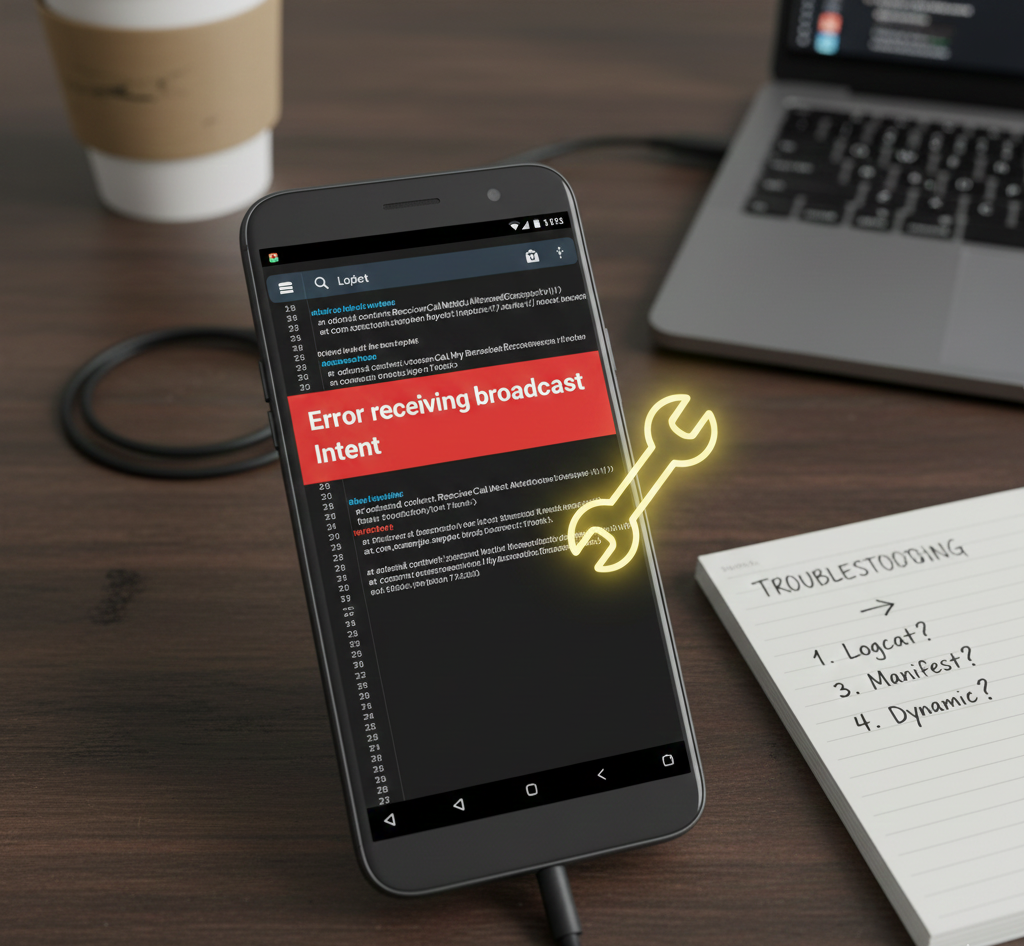
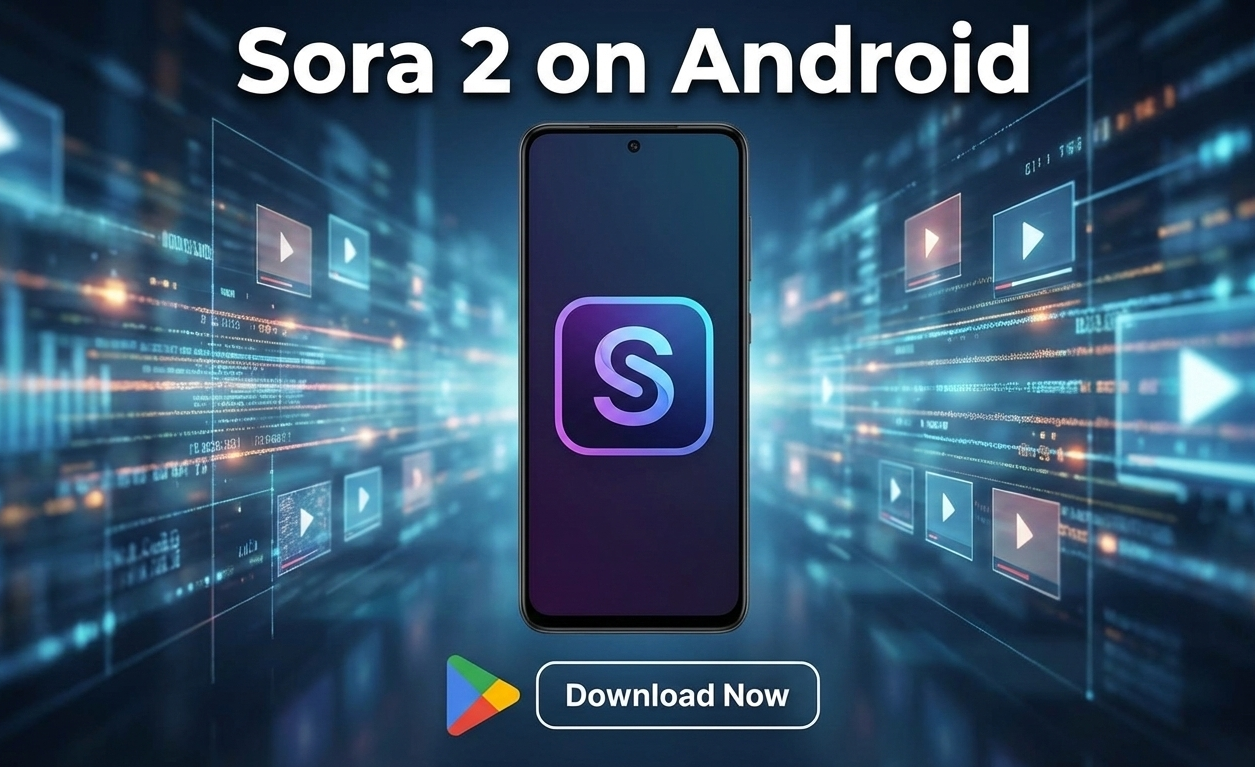
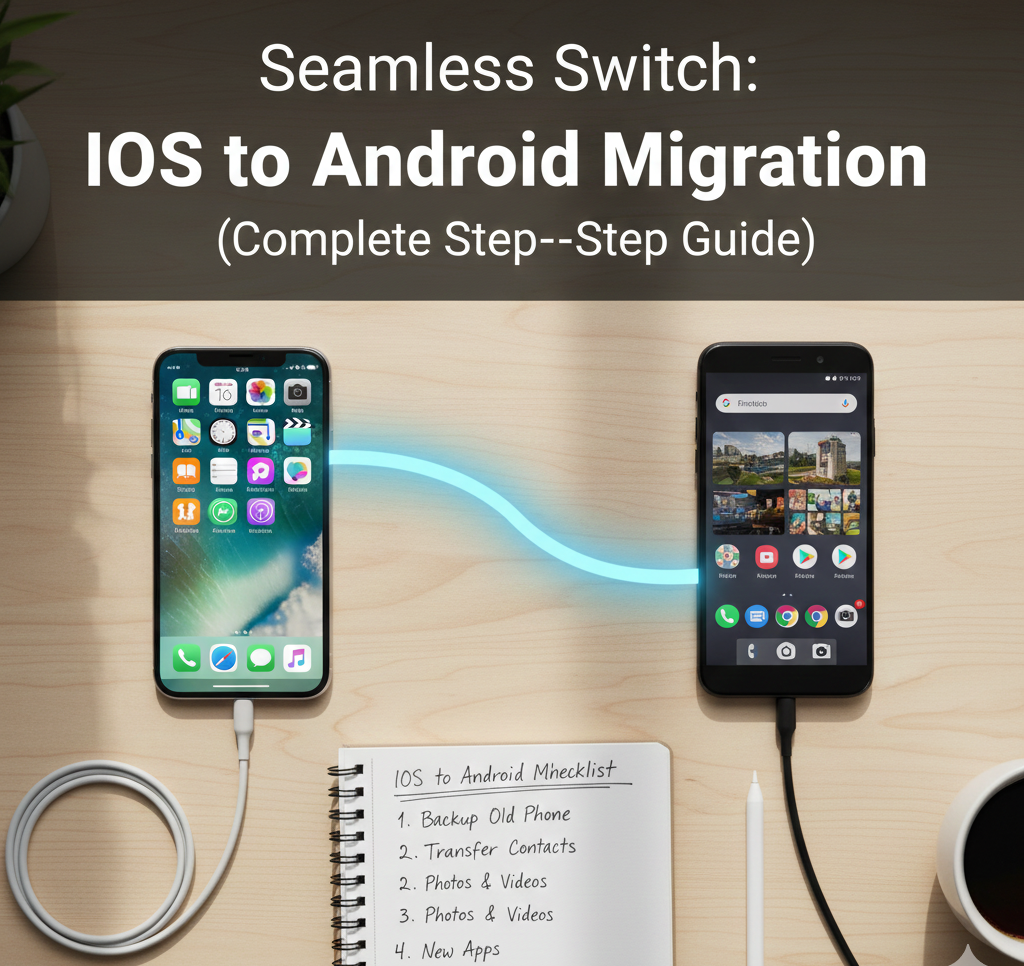
User forum
0 messages