Install CM11 Nightly on Xperia Z2 using CWM Recovery
5 min. read
Updated on
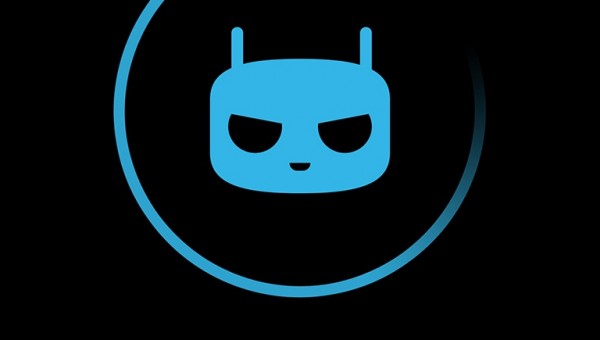
We have great news for Sony Xperia Z2 owners around the world. We can tell you more than the fact that the official CyanogenMod (CM11 Nightly build) support has been confirmed for your Android based smartphone, in matter that we will be checking how to update your Xperia Z2 to Android 4.4.3 with CM11 Nightly custom ROM firmware.
Why is CyanogenMod so appreciated?
For those of you who don’t know, CyanogenMod (and nowadays CM11) custom Android ROMs are among the most appreciated third-party ROMs. In the first place, we all have to admit that CM offers support for a variety of phones and tablets (including the Sony Xperia Z2), but this isn’t the only reason that stays behind their increasing popularity.
We must also mention that they give us the chance to extend the capabilities of our Xperia Z2 by using an Android 4.4.3 based software that is different from what the smartphones ship with. So, if you don’t want to hear anything else about bloatware and custom user interfaces, CyanogenMod is an ideal solution.
CyanogenMod nightly build for Xperia Z2
As we have all expected, this first CyanogenMod nightly build for Sony Xperia Z2 is based on none other than the Android 4.4 KitKat version. Like that, you won’t really miss any of the exciting features that you are dreaming of, but we must also tell you that we are not talking about a stable release, so there are big chances to come with a few bugs that might.
Given the circumstances, you can either hold off flashing the ROM until a stable version is finally released or you can take your chance and decide to try this first official CyanogenMod nightly build that has been released for your handset.
Those who were waiting for this file, can download it as we are speaking by using the link bellow. As we have told you, the ROM is already available for download from the CyanogenMod website, being listed under the ‘sirius’ moniker and having no more than 260.66 MB. But don’t start the procedure before knowing what you have to:
Review the risks:
- Be careful; all the unofficial procedures such as rooting your device, flashing custom ROMs, unlocking your bootloader will void the warranty of your handset; Luckily for you, there is a chance to restore the warranty on your handset and if you don’t know how that could be possible, here we have more info for you;
- Damaging your phone it is also a possibility if you don’t properly know to how to flash the ROM. This procedure may result in bricking your Sony Xperia Z2, but it is very unlikely for that to happen if you follow all the instructions as they are given;
- Do not try this on any other device; we can guarantee that it doesn’t stand a chance to work and you ctually risk bricking it;
- Just as we have already told you from the start, we are talking about an unofficial CM11 ROM also known as a nightly build, so it may contain some bugs. No bugs have been reported up to now, but it is way too soon for that, so it is up to you to decide if this is what you really want to do.
Preparatory steps:
- Backup your data that you might also need after the updating process and that includes messages, contacts, about apps, Google Data, call history, photos and so on;
- Prepare your notebook / computer by uninstalling any security you might have there and that it might stop the installation process;
- You must also prepare the original USB cable for connecting your Sony Xperia Z2 to the notebook / PC;
- In case of already having the latest version of CWM recovery installed on your handset, you must skip this step. However, if you don’t have it, this is the best time to take care of that;
- Installing CM11 nightly on your Xperia Z2 can be done only by using the most recent CWM recovery version;
- You must also unlock the bootloader of your Sony Xperia Z2 and enable USB debugging mode.
How to Install CM11 nightly on your Xperia Z2 using CWM Recovery:
- Download the GAPPS FILE and the CM11 Nightly Android 4.4 ROM file from here on your notebook;
- Transfer both these files to a new folder on your Sony Xperia Z2 handset by using the original USB cord; don’t extract any file just yet;
- Disconnect the USB and then turn off your Sony Xperia Z2 device; then, you have to boot into recovery mode.
- After you already are in recovery mode, just use the Volume buttons to navigate between options and the Power button when you want to select an option;
- We recommend you to perform a Nandroid backup of your existing ROM as well;
- Now, it’s time to select ‘wipe data/factory reset’ and then ‘Yes’ on next screen to confirm your action;
- After that, just select ‘wipe cache partition’ and after the wiping process is done, select ‘Wipe Dalvik Cache’;
- Go to the CM11 Nightly Zip file and select it by pressing the Power button and confirm the installation;
- After the ROM installation process end, also flash the Gapps file and don’t change the order;
- You can return to the main recovery menu and select ‘Reboot system’ in order to finish installing CM11 on your Sony Xperia Z2.
That was all! Don’t forget to let us know if you are experiencing any bugs or errors or write us if you have any other question.










User forum
0 messages