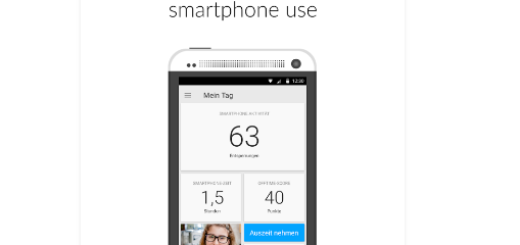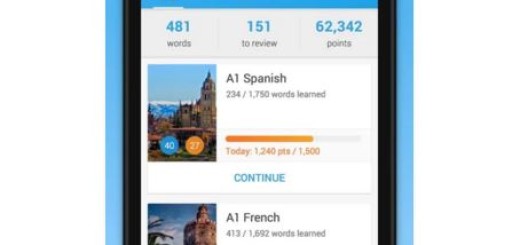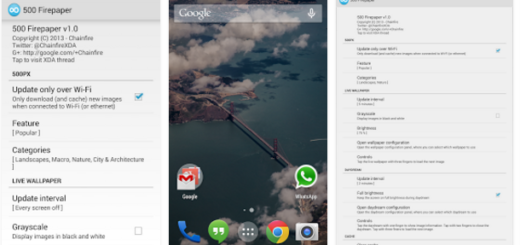How to Reduce Image Size of your Android Photos with Cram
Have you ever heard about Android Cram? If not, I think that it is the ideal time to discover this amazing image compressor app which gives you the possibility to reduce the image size of your pictures on your Android device by 60% or more—without compromising the actual display/print dimensions, resolution, or the beauty of your photos.
And you will be surprised to find out that it can do even more than that. To be more precise, in case you are eager to find a way to send more pictures at once, this is once again the solution that you are looking for such a long time.
For the start, just shrink your precious pictures with the Cram image compressor app. When you compress your photo files with Cram, you can attach more images to an email without being permanently blocked by size limits or slowing down send times and like that, all your problems will be solved.
So, I bet that you want to find out more about what Cram can do and that is why I invite you to keep on reading. However, there is something that you should know from the start: you can only compress no more than 300 images and after that, you have to spend some money so that you can compress more images. But, you can also get another 100 crams for free if you tweet about the app, so this shouldn’t stop you from taking advantage of what it has to offer.
Learn How to the Reduce Image Size of your Android Photos with Cram:
- Take Cram by accessing this direct link;
- Install it right away;
- Upon launching the app, it will guide you through the steps for using it which is something;
- Then, do not hesitate to tap on the Cram it option;
- The next step is to hit the Start option;
- Let me tell you from the very beginning the fact that on this page, you can also choose whether to see the tutorial again or not;
- After hitting Start, you will see a pop-up stating that new photos will be added to a new folder;
- Here you also have the option to select whether you want to see this pop-up every time you cram a photo or not, so decide what is best for you;
- Up next, you’ll be redirected to the gallery where you can choose the images you want to reduce the size of;
- Select them all;
- After that, just tap on Cram it. Then, the magic will take place and the app will start to compress the images;
- It is up to you to keep the original image as well or not;
- More options are waiting for you, so feel free to choose the quality of reduced image, make Cram automatically reduces the size of images taken from a camera, to auto deletes the original image once it has been compressed and not only.
What is left for me to say is have fun and let me know if you are also pleased by the results!