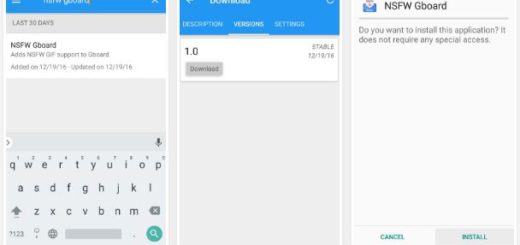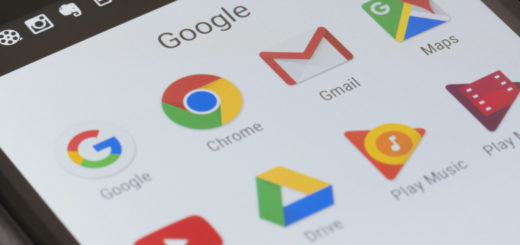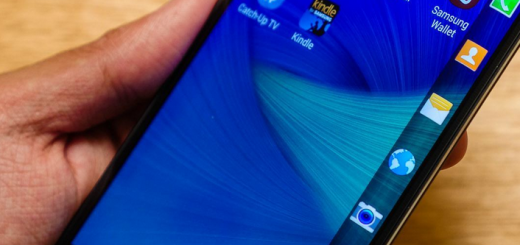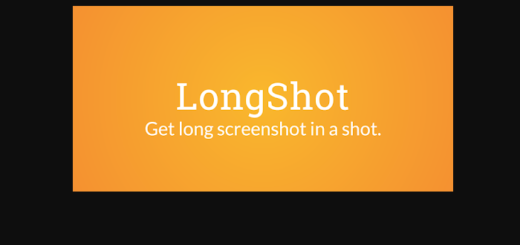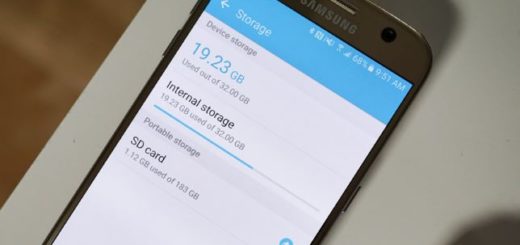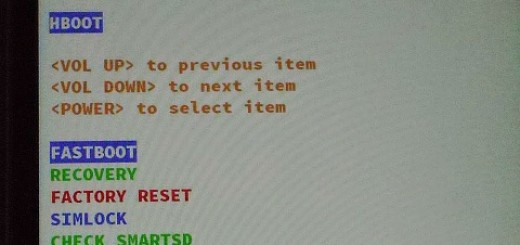Install Android 5.1.1 Lollipop Update on Galaxy Core Prime LTE SM-G361F
The most recent Android 5.1.1 Lollipop Official Firmware is finally available for Samsung Galaxy Core Prime LTE SM-G361F, so there is nothing stopping you from manually downloading it. You probably know that Samsung is releasing these updates in stages and I bet that this is exactly what brought you here in the first place.
If you are also one of those users who are not willing to wait patiently, this guide is perfect for you, but you must understand from the start that the installation of this update can be done under your own risk and Android Flagship is not responsible for any damage caused on your phone.
This Android 5.1.1 Lollipop firmware is for Samsung Galaxy Core Prime SM-G361F only, so don’t make the mistake of installing it on any other Samsung device. To make sure of that, the best thing that you can do is to check your device model and be sure that is matches the one that I’ve told you about.
Next, enable USB Debugging Mode on your Samsung device by going to Developer Options (if you can’t find Developer Options, you have to enter into Settings >About phone then tab 7 times on Build Number and you will get a message telling you that the developer options are enabled). Before doing anything else, take a backup for your important data and make sure that your device’s battery is fully charged or 60% at least.
All the above notes are essential for completing the procedure and you must follow them before proceeding to the installation part.
How to Install Android 5.1.1 Lollipop Update on Galaxy CORE Prime LTE G361F:
- Access this link in order to take Android 5.1.1 G361FXXU1APB1 firmware;
- Extract the contents from the archive on the PC. You should obtain the G361FXXU1APB1 tar.md5 firmware updating file;
- Also download Odin3 v3.10.7 from here;
- Extract the Odin zip files;
- Power off your phone;
- Press and hold the Power and Volume Up and Volume Down at the same time. Continue to hold these buttons until your phone vibrates and displays a menu. You will now be in Download Mode;
- Launch the Odin exe on your computer;
- Connect the Galaxy Core handset to your PC with the help of the original cable;
- Have patience and let Odin to detect the phone; you must see if the ID:COM box’s color turned into blue as this means that your Samsung Galaxy Core Prime has connected successfully and Odin recognized it;
- Don’t forget to check that the ‘Re-Partition’ option is disabled and only the “Auto Reboot” and “F. Reset Time” options only are checked;
- Press the AP button in ODIN;
- Find the updating firmware file that you’ve extracted before;
- Find the G361FXXU1APB1 tar.md5 firmware file;
- Load it in Odin;
- Hit START when you’re ready to begin the update to Android 5.1.1 firmware;
- When the update is done, you will find the PASS! Message with a green background;
- Your phone will automatically reboot after installation process finishing;
- You can now disconnect it from your PC safely.
Don’t worry about the fact that this might take longer than usual. This is how things are supposed to happen!