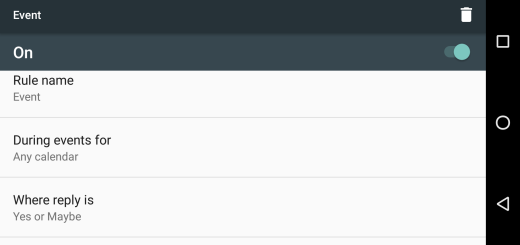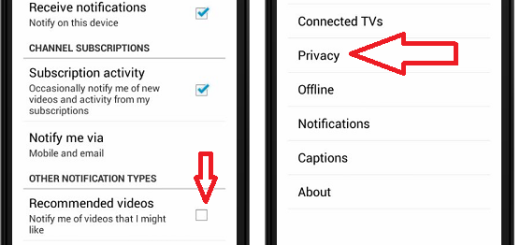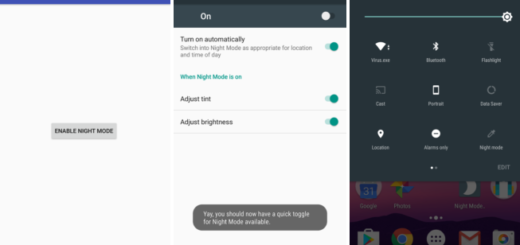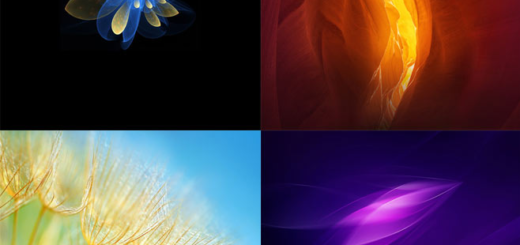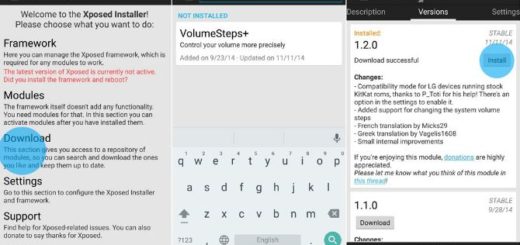Galaxy S7 Edge is Unable to Receive and Send Text Messages
The incapacity to receive and send text messages on your Android device is not a new thing. It happened before to low budget ones, but to high-end models as well and the explanations vary from simple network issues or reception problems all the way to problems with the messaging app or the firmware itself.
That is why my advice is to first verify the signal bars. If they indicate the phone is getting poor to no reception, then you’re in an area that has poor coverage and only your provider can do something about it.
However, if this is not the issue that you are facing, then you can proceed:
Galaxy S7 Edge is Unable to receive and send text messages – How to fix it:
- For the start, don’t do anything complicated, but just reboot your phone as this refreshes its memory and it also re-establishes the connection to the network. If the problem was caused by an unreliable network connection, then a reboot can fix it;
- Make sure that your Galaxy S7 Edge is updated to the latest version of Android;
- Minor firmware issues that may have started without any apparent reason or cause are often solved with a simple procedure of wiping the cache partition:
- For that, you first need to turn off your Samsung Galaxy S7 Edge;
- Then, press and then hold the Home and Volume UP keys;
- Up next, press and hold the Power key;
- When the Samsung Galaxy S7 Edge shows on the screen, release the Power key and keep in mind that you have to continue holding the Home and Volume Up keys;
- When the Android logo shows up as well, you may release both keys and leave the handset for about 30 to 60 seconds;
- Using the Volume Down key, navigate through the options and highlight wipe cache partition;
- Once highlighted, press the Power key to select it;
- At this ooint, you can highlight the option ‘Yes’ using the Volume Down key and press the Power button to select it;
- Wait until your phone is finished wiping the cache partition;
- Once completed, highlight ‘Reboot system now’ and press the Power key.
- This time, your Galaxy phone will now reboot longer than usual, but this is normal, so relax and let it do its job.
- If all these had zero effect over your problem, you need to do the master reset procedure on your Galaxy S7 Edge with the help of this procedure: How to Hard Reset the Samsung Galaxy S7 Edge. I get your worries, so don’t hesitate to read all about the preparatory steps which include how to take care of your data and be sure that your handset will be fine;
- Every once and a while you get an issue you just can’t solve even with my help. Like any electronics, sometimes things go wrong on your smartphone, so you can also contact Samsung and ask for their help. Sending the phone in for repair is not ideal, but sometimes is the only thing that you can do.