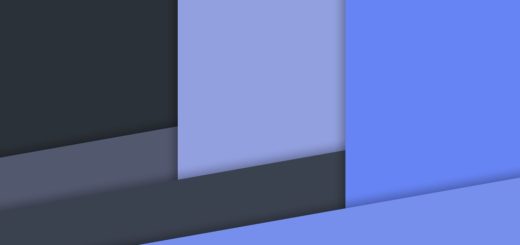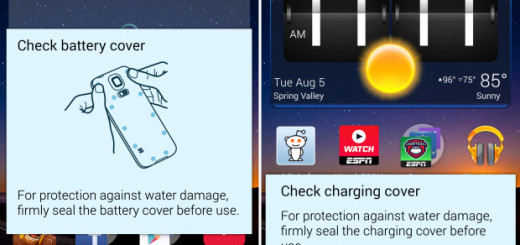Learn to Remove Briefing from your Galaxy S9 Plus
Samsung has always been busy trying to come up with new apps that will keep them a step ahead of the competition and Briefing is just another example.
This is nothing new since it comes with Samsung Galaxy devices out of the box for quite a long time. Some of you may like it, but chances are you don’t since this is quite intrusive and it’s way too much to let it take a whole dedicated screen. Do you want a change for your Galaxy S9 Plus smartphone too?
then, you can learn to remove Briefing from your Galaxy S9 Plus and feel free to install new apps that you prefer and find as being much more useful than what Samsung has planned for you in the first place.
And don’t forget that like that you also save background battery and data at the same time, so refer to this detailed procedure:
Learn to Remove Briefing from your Galaxy S9 Plus:
Disable The Briefing Panel from The Home Screen:
- First of all, press and hold on an empty space on the Home screen;
- An Edit screen will pop up, so you must swipe from left to right and get access to the Briefing panel;
- Check the top right corner of the screen for a blue toggle;
- Tap the toggle switch from On to Off and you’ll see the page fade out — Briefing is now turned off;
- If you ever decide that you want ant Briefing back, you can always apply the very same steps and tap the toggle switch from Off to On to get it back on your S9 Plus device.
You may also choose to:
Disable the Briefing App Completely:
- Navigate to Settings, Applications and Application Manager;
- Then, select More and Show system apps;
- Select Briefing;
- Now, you have to select Disable from the Application info page.
You have now managed to remove the Briefing app from your device. Up to this point, you no longer have to see Briefing loading and waiting for you when you’ll never intentionally use it!