How to Enable and Use Emoji on your Galaxy S5
4 min. read
Updated on
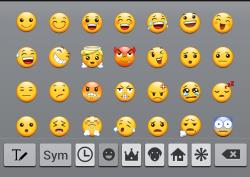
Do you love using emoji while you are texting or when it comes to posting your status on your Facebook, Instagram or Twitter accounts? You are not the only one in this position, you can be sure of that and the best part is that Google decided to fully support emojis in KitKat, making them a built-in part of the official Google keyboard app. This makes emojis work natively on so many Android devices from the current market and Samsung Galaxy S5 is no exception to that.
Emojis (also known as emoticons) are not new for Samsung keyboard, but in case of not knowing all about them, will show you how to enable and use emoji on your Samsung Galaxy S5. After all, they are a way of connecting with your friends and family and expressing yourself more easier than ever, so why not learning that on your device?
Although you can use third party applications for your Galaxy S5 to get emoji, this is already built in for your handset, so there’s no actual need for doing that. All that you must take care of is the OS version: make sure that your Galaxy S5 smartphone is running at least on 4.4.2 version of Android and you are ready to go!
How to Enable and Use Emoji on your Galaxy S5:
- Open any application where you have to compose messages, such as Messaging or composing an email;
- After that, just tap the text field to open your keyboard;
- On your keyboard, find the microphone icon (it is placed to the left of the space bar);
- Press and hold the microphone icon and this will immediately open a sub menu;
- Tap the smiley face on the sub-menu and you will see the list of Emojis.
- Select one or more Emojis you would like to enter and simply send your message.
That was pretty much all! Thanks to the fact that the emoji support is built-in, don’t forget that you can also see the emoji that other send to you, with no other special emoji keyboard from Google Play that has to be installed. This feature is also built-in to the main Samsung Keyboard along with all the other Samsung keyboard features such as personalized predictions or predictive typing.
Moreover, don’t forget that you can use these emojis in text messages even for your friends who have an iPhone. It is true that the emoji your friends see on iOS slightly resemble the ones that your are sending them from Android, but be sure that they will get the point. If you are talking with someone that loves using emoji, the fact that he has an iPhone should not stop you from expressing your feelings this way, that’s for sure!
As for those of you who have problems when it comes to receiving emojis on their Samsung Galaxy S5, we have a few potential explanations that you should take in consideration:
- Your Galaxy S5 may be running an older version of the Android OS, so our advice is to upgrade to the latest version which will most likely correct this issue by letting you receive emojis on your phone;
- There are cases when a device infected by a virus cannot recognize emojis. In order to change this problem, you have to install a virus program or to perform a hard reset by using this tutorial;
- Take in consideration the possibility of discovering that the people you are exchanging messages with are using Handcent. In this situation, you cannot see their Emojis on your Samsung Galaxy S5 phone, unless you install the software yourself.
So, we can only conclude that the colorful little icons known as emoji are a great way to make be more expressive than ever, therefore don’t hesitate to learn how to use them. However, keep in mind that you have to limit the use of emoji while talking with your boss for example, unless he initiates the emoji usage. Enjoy!










User forum
9 messages