Install CM12 Android 5.0 Lollipop on Samsung Galaxy S5 (easy and safe)
5 min. read
Updated on
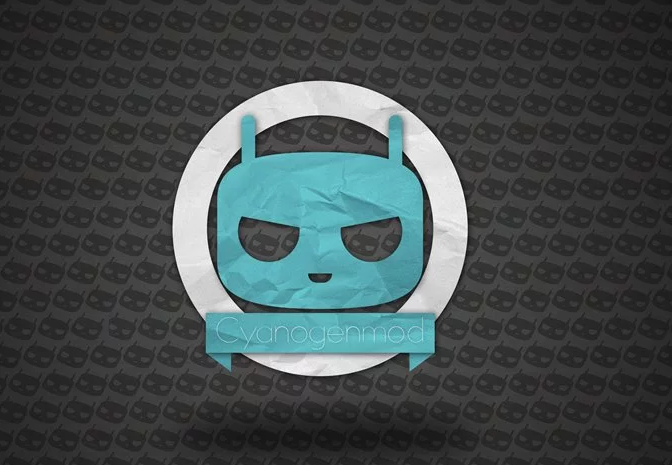
Those of xda-developers are hardly working in providing new Android 5.0 Lollipop based custom ROMs for various smartphones and tablets. Thus, great news is coming for those who own the Samsung Galaxy S5, as a new version of CyanogenMod is ready for their devices. So, because of that, I have developed this step by step guide. You can use the guidelines from below for learning how to update your Galaxy S5 with new Android 5.0 Lollipop based CM12 custom ROM firmware.
But before checking how to apply CM 12 on Galaxy S5, first we will talk about more general aspects. Of course, all the details are related to this tutorial, so you better read all the lines from below. Do that especially if you are a newbie who is on his first custom update procedure.
What is CyanogenMod and what is new in CM12?
First of all you need to clarify what CyanogenMod is. Well, this is a custom ROM that represents a free aftermarket of Android OS. So, it is not an official firmware and it has nothing to do with Google and in our case with Samsung – therefore it is not an OTA available for your Galaxy S5.
CM12 is the latest version and release of CyanogenMod. CM12 is based on latest Android firmware – Android 5.0 Lollipop OS. So, if you choose to flash CM 12 on Galaxy S5 you will also install Lollipop OS. The ROM comes with stock and extra features and can be used for customize operations. Do note that the software is coming with its own UI so you will not get Samsung’s TouchWiz and other Samsung in built apps.
Why should I update my Galaxy S5 with CM12?
As mentioned before, CM12 can be used for powering up the performances of your Samsung Galaxy S5. The ROM is fully customizable meaning that you can remove in built features, bloatware, add new programs and change anything else you want. Basically, this custom ROM can be used for upgrading battery life, speed up your SGS5, improve web browsing experience, resolve heating issues and more.
At the same time, CM12 is actually running better than the stock Android firmware. Most of the users who have tested the Android 5.0 Lollipop firmware stated that CyanogenMod is way better that Android in any matter.
Is CM12 Stable enough for a daily use?
Yes, this release of CM12 can be installed for a daily use on your Galaxy S5. Anyway, you should also note that this is the first built of Lollipop custom ROM, thus CM is still under development stage. Therefore there might be some minor bugs and software related issues included in the platform. Don’t worry though as essential features are smoothly running while other problems will be soon fixed.
You can check what’s working and what needs further attention by checking the developer official webpage from here.
Is this tutorial safe? Will I lose my phone’s warranty?
Unfortunately this is a complex update and also an unofficial one. CM12 is developed by third party devs and this version is not even an official release provided by those of CyanogenMod. In fact those of xda-developers are behind this built of CM12 – don’t worry, the ROM is still stable and perfect for your S5.
So, yes the warranty of your smartphone will get void once you complete this step by step guide. Because of that you should be careful when completing the flashing operation – also stick to the guidelines from below in order to avoid unpleasant situations from happening.
What I need to prepare before installing CM12?
A custom update process can be only manually completed. So you will need to have access to a computer, to your Galaxy S5 and to your phone’s USB cable. Then you have to charge your phone before starting the update process and you also have to enable USB debugging from its system: go to “menu – settings – developer options”.
It is essential to root your Samsung Galaxy S5. CM12 can be updated only on a rooted device. Moreover, you can’t complete this tutorial unless a custom recovery image is installed on your smartphone.
I strongly recommend you to save the current ROM that is currently running on your S5. If CM 12 will not be on your taste, you will then be able to restore the old firmware through recovery mode. Along with this Nandroid backup I recommend you to apply a general backup for saving your personal data, info and accounts or else you will end up in losing everything that’s saved on the internal storage memory of your phone.
How to install CM12 Android 5.0 Lollipop on Samsung Galaxy S5
- On your computer download the CM12 update file from here and Google Apps package from here.
- You don’t have to unzip these files.
- All you have to do is to connect your Galaxy S5 with your computer and to transfer the files on your phone’s SD card.
- Then, you have to enter recovery mode on your SGS5.
- From recovery you need to wipe the system and clear cache; so select “wipe data factory reset”, “wipe cache partition” and “wipe dalvick cache”.
- Then, the next step to perform will be to select “install zip from SD card” followed by “choose zip from SD card”.
- Pick the firmware file and follow on screen prompts for flashing Android 5.0 Lollipop.
- Don’t forget to flash Google Apps package.
- When done, select “reboot system now”.
Conclusions
Now on your Galaxy S5 CM12 is running. You should test the new Android 5.0 Lollipop firmware in order to see if there are bugs and other software related issues. You can share your results with other users and you can tell us how things worked for you while completing the steps from below. If there are problems, I will try to bring compatible troubleshoot solutions as soon as possible.









User forum
3 messages