How to Install CM12 Android 5.0 Lollipop on any Android device (complete and universal guide)
6 min. read
Updated on
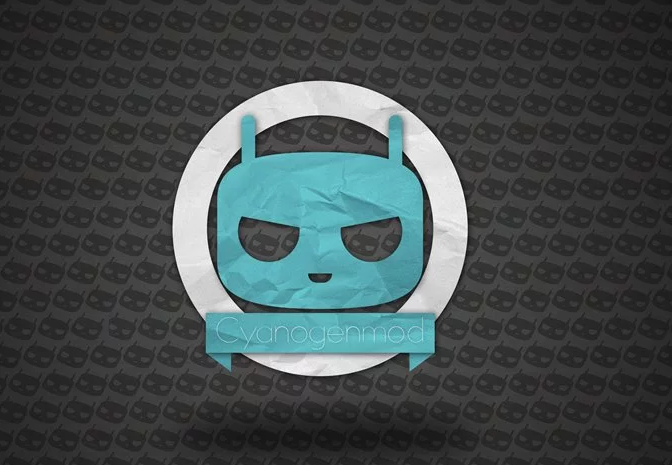
As you might know, those of xda-developers are working for providing new CyanogenMod unofficial ports based on latest Android 5.0 Lollipop firmware. Thus, CM12 releases are made available for various Android powered smartphones and tablets. Of course, more and more devices will be added to the list during the following weeks and months, so if you will want to update your own Android powered device with CM 12, the best will be to have a proper step by step guide near you.
So, because of that I thought to develop this general tutorial which will guide your through the update process of CM12 Android 5.0 Lollipop custom ROM on any Android based smartphone and tablet. Currently CM12 is available for Samsung Galaxy S5, Galaxy Note N7000, T-Mobile Galaxy Note 3, Motorola Moto G and HTC One Max. But, as stated, the devs are working for developing new compatible updates for more devices, whether we are talking about mid range or high end handsets.
Do note that this is a general update tutorial. It will work for any Android based smartphone and tablet as long as you have the compatible CM 12 Android 5.0 Lollipop package. Don’t use a custom ROM designed for a similar or different handset on your own phone as you will end up in messing things up; and by messing things up I think about a soft bricked Android device and about further problems that can’t be easily fixed.
For downloading compatible CM12 update you just have to access the xda-developers official webpage. From there you can easily get the update that is compatible for your device. Then, you can return to this tutorial for following the guidelines from below. Everything that’s explained here can be applied on any Android powered smartphone or tablet. Of course a custom ROM must be implied as the steps from below are dedicated especially for this type of update process.
Now, CM12 is currently in developing stage, so only alpha builts of the firmware will be available. So, before downloading and installing Android 5.0 Lollipop custom ROM on your smartphone, ensure that the system is stable enough for a daily use. You need to make sure that there are only minor bugs present, or else you won’t be able to smoothly use CM12 on your phone. Due to same considerations, before applying the update, the best will be to save the current ROM that is running on your device.
Thus, by making a Nandroid backup (you can do so by using a custom recovery image, such as CWM or TWRP recovery) you can save and restore (within a minute or less) the ROM that you are currently using on your device. Therefore, if CM12 will not be satisfying enough, you will be able to go back to stock Android OS without any other problems.
It should be clear that CM12 is in no matter an official Android 5.0 Lollipop OS. That’s why, you are about to complete an unofficial update operation. Since it is unofficial, some custom procedures are also required – without these procedures you won’t be able to complete this tutorial.
So, the first thing to take care of is the root access that must be ensured on your Android device. In that matter you can use our general root tutorial that will work on any Android powered device. Moreover, a custom recovery image must be installed on your phone as CM 12 ROM will be installed through the same. Once more, you can use our dedicated step by step guide for being able to learn how to install CWM recovery on your Android smartphone or tablet.
After taking care of these essential operations you need to prevent bad things from happening. For example, you need to take care of the data that is stored on the internal storage memory of your device. While using a custom recovery image for flashing Android 5.0 Lollipop firmware, your data will be erased as a wipe will be performed. Thus, you shouldn’t go any further without temporarily saving everything that you might need afterwards. Again, don’t forget to apply the Nandroid backup as I have already prompted you.
Of course a computer is required because you are about to complete a manual update operation. Moreover your Android phone or tablet and your device USB cable is definitely a must. Let’s see, other things that you must complete before starting the update process: enable USB debugging on your handset by heading towards “menu – settings – hit about phone 7 times – access developer options – check USB debugging”. On the computer you will use disable all the antivirus and other similar tools because security protection might prevent you from installing CM12 Android 5.0 Lollipop on your device.
If the battery status on your phone shows less power than 50% a charge process is a must. When the battery is low, your device might get shut down in the middle of the update process. Well, if that’s happening, your handset might also get bricked.
Remember to download the proper CM12 package for your Android device mode. As already stated, you can do so from xda-developers official webpage.
How to Install CM12 Android 5.0 Lollipop on any Android device
- Get the Android 5.0 Lollipop update (as mentioned several times during the guidelines from above).
- Optional: if required download Google Apps – this package might not be included on the CM12 firmware so you will have to flash it manually.
- Save both files on the computer you are using, but don’t unzip anything.
- Connect your Android device with your computer and copy-paste the downloaded files on your phone’s SD card (is the SD card isn’t supported on your handset, just transfer the files on internal storage memory).
- Disconnect the devices and enter recovery mode on your Android smartphone / tablet.
- From recovery first of all make a hard reset and clear cache. You can do all that by selecting “wipe data factory reset”, “wipe cache partition” and “wipe dalvick cache”.
- Afterwards, also from recovery select “install zip from SD card” followed by “choose zip from SD card”.
- Pick the CM12 Android 5.0 Lollipop custom ROM and install the update on your Android device. Remember to flash Google Apps package too if that’s required.
- In the end just select “reboot system now” and you can enjoy the new Android OS.






User forum
26 messages