Enable LED Notification On Google Nexus 6
3 min. read
Updated on
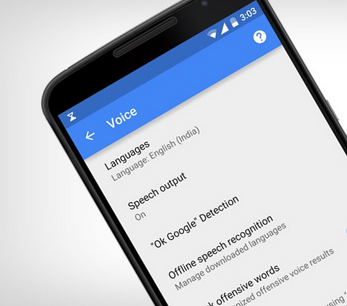
Like any other Google Nexus device, on Motorola Nexus 6 we can use the LED notification light anytime we want. Even though this “feature” is turned off by default, you can choose to enable it. So, if you want to learn how to do that, don’t hesitate and check our dedicated solution. Just read the lines from below and learn how to enable LED notification on Google Nexus 6 and also how to turn off “Ambient display” feature on your Lollipop featured device.
As you have noticed, featured by default, on Android 5.0 Lollipop we have the Ambient display capability. With this new feature, your Nexus 6 screen will light up each time a new notification is being available. So, even if, first you will find the Ambient display feature quite amazing, after a while it can get really annoying.
Instead of that, you can use another similar in built feature on your Google Nexus 6. Yes, I am talking about the LED notification light, which can offer the same info as Ambient display, but with more style. So, how can we turn of the LED notification light on the new Motorola Nexus 6? Well, from the start you should know, that root access must be ensured on your smartphone. This method that will be detailed during the following lines has been made available by those of xda-developers (we must thank them for this tutorial) and can be completed only on an unlocked Android 5.0 Lollipop firmware.
So, let’s see what we need to do for enabling LED Notification on Google Nexus 6.
How to Enable LED Notification On Google Nexus 6
- Access Google Play Store on your smartphone.
- Search for Light Flow app and download the same.
- Next, run the tool on your Nexus 6.
- Pick Settings.
- Check the “Root mode” box along with “Run every command as root” and “Direct mode”.
- Then, return to main menu of the app.
- From there tap on Notifications and choose any app.
- Swipe right in order to be able to change Light settings.
- Scroll down until you find “Enable mixer”.
- Check that box and choose while color to enable: red, green or blue notification LED light.
- Save your settings and in the end reboot your Google Nexus 6.
Voila. Now you have the LED Notification light enabled on your Motorola Google Nexus 6. Stay close for further Lollipop related tips and tricks and check out our how to section for more similar step by step guides.









User forum
0 messages