Install CM12 Android 5.0.1 Lollipop ROM on Verizon Galaxy Note 3
5 min. read
Updated on
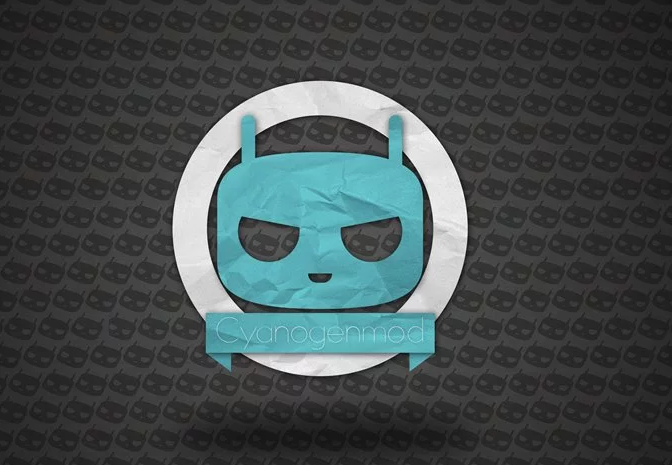
The Verizon model of Samsung Galaxy Note 3 (along with N9005, N900T and N900WB variants of the smartphone) received an unofficial touch of CM12 custom ROM firmware. The Android 5.0.1 Lollipop software is developed by those of xda-developers and represents an unofficial port of CM 12, the latest custom ROM that will be soon released by the CM team.
Now, you can choose to test this new Lollipop custom ROM on your own Verizon Galaxy Note 3. All you have to do is to download the latest release of CM12, to use a custom recovery image and to flash the Android 5.0.1 firmware on your device. If the update process is too complicated for you, don’t hesitate and follow the guidelines from below, where I will detail the installation process.
First of all, you need to know that current CM12 OS is still under development stage, but according to the devs and to the users who have already installed CM 12 on Verizon Samsung Galaxy Note 3 (and also on the N9005, N900T and N900WB models of this phablet), the Android 5.0.1 Lollipop OS is smoothly running without bugs or lags. If there are still problems, the issues are only minor ones, thus the firmware can be safely flashed for a daily use.
Also, all CM12 features and apps are working without problems on the Galaxy Note 3. With these features you will be able to tweak and improve the performances of your device and you will be able to remove Verizon bloatware, speed things up, upgrade battery life and customize stock Android OS.
Therefore, as far as stability features are concerned, you can anytime choose to install CM12 on your Samsung Galaxy Note 3. Now, before starting the update process, you also need to know other extra details. For example, it must be clear for you that CM12 isn’t an official Android 5.0.1 Lollipop update released for your Verizon or N9005, N900T and N900WB Galaxy Note 3. CM 12 is based on stock Android firmware but represents a free aftermarket distribution of Lollipop, developed by third paty devs.
The custom ROM can be installed only manually, by using a custom recovery image, such as CWM or TWRP recovery. Thus, root access must be previously ensured on your Samsung branded device, while afterwards you need to install a custom recovery image on your phone – else you can’t complete this step by step guide.
Because the update process is unofficial, the warranty of your Verizon Note 3 will get void. That’s happening because you have to unlock your phone and because you are removing factory and default restrictions from your device. Of course, the warranty will get void no matter what you will try to do.
A backup must be ensured if you want to keep your personal data in safe hands. As you might already know installing CM12 implies in making a hard reset which means that during the update process, your data will get wiped out. Due to same reasons, I strongly recommend you to don’t go any further without saving what’s important for you.
A computer is required during the installation process of Android 5.0.1 Lollipop OS. Your Verizon/ N9005, N900T and N900WB Galaxy Note 3 must be near you as you will have to connect your smartphone with your computer. On the computer you are using, try to temporarily deactivate security tools or else you might have problems when downloading the CM12 file. Then, on your handset, from “menu -> settings -> developer option” check the USB debugging option or else you won’t be able to connect your smartphone with your computer.
Charge your Galaxy Note 3 before flashing CM12 as if you phone will get turned off in the middle of the installation operation, it might get damaged or even bricked. This tutorial is compatible with the Verizon model of Samsung Galaxy Note 3 – you can also complete the steps from below if you own N9005, N900T and N900WB variants of the phablet.
Install CM12 Android 5.0.1 Lollipop ROM on Verizon Galaxy Note 3
- Download CM12 Android 5.0.1 Lollipop OS and Google Apps package from this page.
- Save these files on your computer, preferable on desktop – don’t unzip them.
- Connect your Galaxy Note 3 with your computer.
- Place the downloaded files on your phone’s SD card and then remove the USB cable.
- Turn off your phone and enter recovery mode on your Galaxy Note 3.
- Once in recovery, select “wipe data factory reset”, “wipe cache partition” and “wipe dalvik cache”.
- Up next, resume the update process by choosing “install zip from SD card” and “choose zip from SD card”.
- Pick CM12 file and Google Apps package and complete the update operation.
- In the end, select “reboot system now”.
There you go; now you know how to update Verizon Samsung Galaxy Note 3 with CM12 custom ROM firmware.






User forum
1 messages