Enable and Use Flash Player on Android 5.0 Lollipop
3 min. read
Updated on
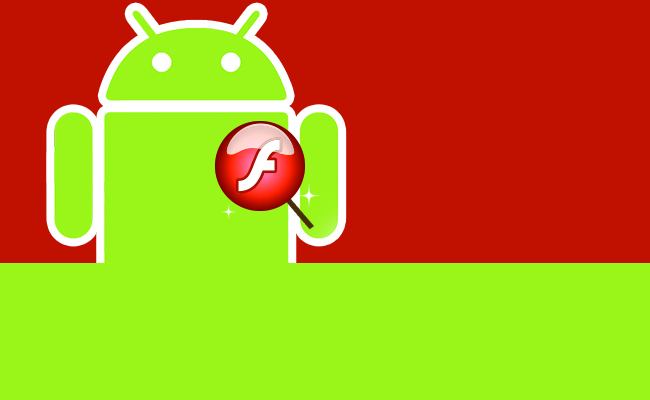
When Adobe announced in November 2011 that it will stop its Flash Player support on Android, this made mobile browsing a real problem. But don’t feel discouraged, because this easy tutorial will help you enable Flash Player on any Android powered smartphone and tablet.
While there are a few solutions for our problem, we discovered a very simple one, which helps any device featuring Android 5.0 Lollipop to work smoothly when using it. After all, we live in a world where we want things to go faster and better, according to our needs as consumers.
Our solution is called Dolphin Browser, a free, smart and fast software that you can use for enabling and using Flash Player on Android 5.0 Lollipop smartphones and tablets. Dolphin Browser features Flash support (only on Android), and it’s not the only good thing it offers. Just keep in mind that this App it’s a solution for browsing problems on websites using Flash and it won’t be helpful if you need Adobe Flash Player for flash games.
The Dolphin Browser is one of the alternative browsers for Android devices, next to browsers like Chrome and Opera, and with time it advanced in the top list for mobile browsers. A good alternative to Dolphin Browser that supports Flash Player is Puffin Browser for Android Lollipop, which provides a full-screen player option, thus having a much smoother video streaming experience.
Dolphin features Flash Player already installed, which makes it a great option for those who in the past felt frustrated for not being able to use Flash Player on Android Lollipop. Also, it can sync data between Android smartphones and tablets. All you have to do, is bring your device close to another and use NFC to share your information. Furthermore, it has features as Tabs, Gesture Control, Tweaked sharing, Add-on support, Theme support, Side Bars, Sonar (voice search) and a lot more.
Next, I will give you a step-by-step tutorial on how to enable Flash Player on Android 5.0 Lollipop OS.
- First, make sure you are connected to a Wi-Fi network or that your mobile data is turned on.
- Download Dolphin from Google Play, by going to your Play Store App and search for Dolphin Browser.
- Press on the Install button and Accept the permissions.
- Wait until the installation process begins and it’s complete.
- Afterwards, go to your App drawer and start the Dolphin Browser App.
- In the browser, go to Menu > Settings > Web Content > Flash Player.
- Once you tap on Flash Player, a pop-up box will appear, giving you three options. Choose Always on, which will make Flash Player available all the time.
- After you open a flash website, the browser will immediately download a Flash plugin and install it by following the instructions (or, you can download it yourself from Play Store).
- Once you install the plugin, you successfully enabled Flash Player on your Android 5.0 Lollipop.
Now, you can enjoy all the websites you like and your browsing experience.









User forum
1 messages