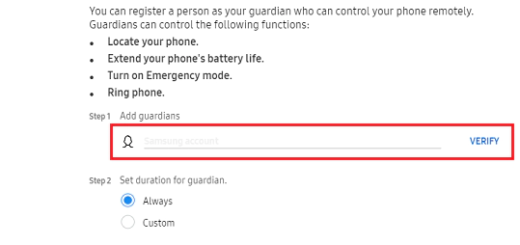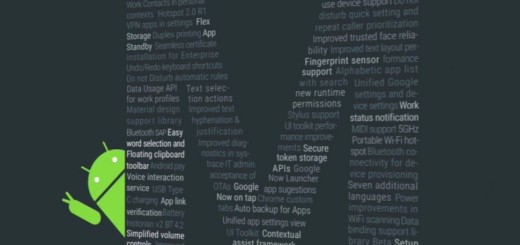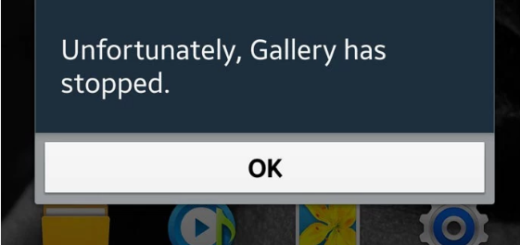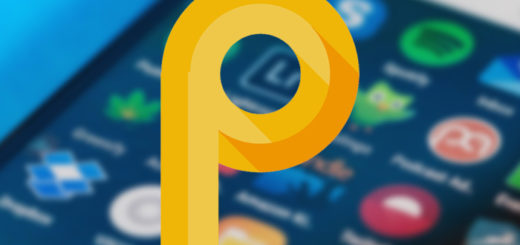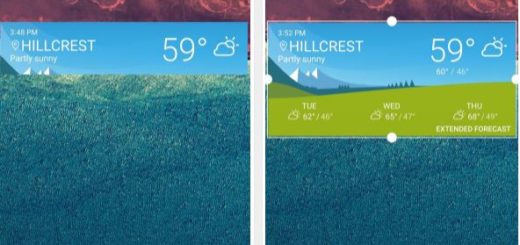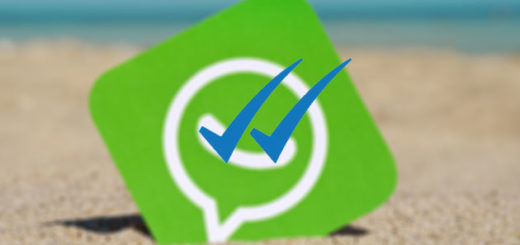Enable USB Debugging on your Vivo Y55L Device
Do you want to enable USB Debugging on your Vivo Y55L phone? Follow this post and your wish will come true in no time. There are numerous examples of tutorials that need you to empower USB Debugging. Yes, that’s the truth! USB Debugging Mode is one thing that you cannot skip to know if you are an Android user. You might plan to install custom ROMs, root your Vivo Y55L Android device and so on, but on the attempt of doing that, you will frustratingly find out that there is nothing in the settings that lets you skip this.
So, how to enable USB Debugging on your Vivo Y55L device? That’s why you are here: to find out! This is a basic procedure that takes not as much as a moment orn two. And you won’t regret doing it. Just remember what you can do after that and there’s even a chance not to know it all.
Are you aware that USB Debugging can also be used for non-development-related issues? It gives you full control over your Vivo smartphone and something tells me that you’ll be all in. You will also be able to use some third-party tools to better manage your experience. Or you will even have the chance to pull and push files to the device even when it does not boot correctly.
Enable USB Debugging on your Vivo Y55L Device:
- First of all, you have to unlock your phone and go to Settings;
- In About phone you have already tapped Build number seven times, so you have enabled Developer options. So, just tap Developer options;
- Under Developer options, just tap USB debugging to turn On Switch on icon or Off;
- If presented with “Allow USB debugging?” screen, tap OK.
Now you’re all set. After followed the above steps, you have successfully enabled USB Debugging on your Vivo device.
Next time you connect your phone to computer using a USB cable, you will see a messages “Allow USB Debugging” for allowing a connection. All you must do is to click “OK”.