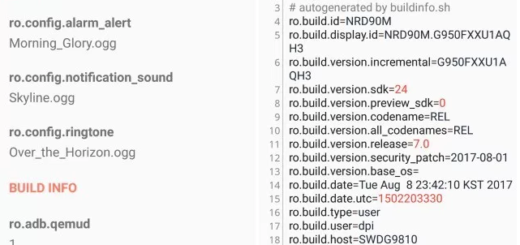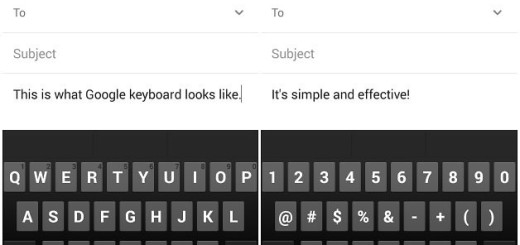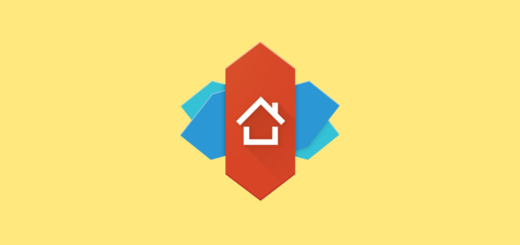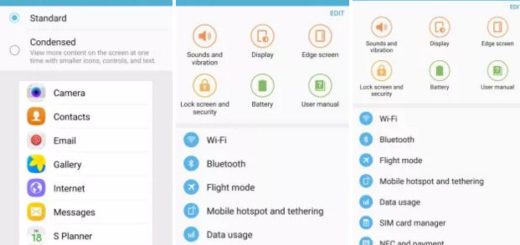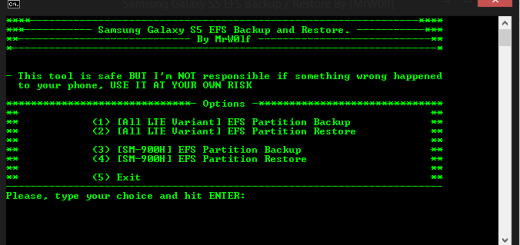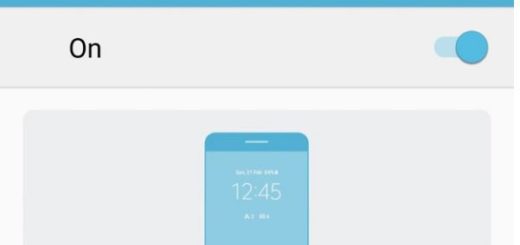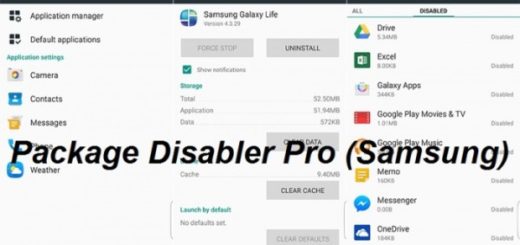Flash Android M on Sony Xperia M2 via FreeXperia ROM
The Android M Developer Preview is already available for quite some time now, so here I am with a fresh guide on how to flash it on your Sony Xperia M2 with the help of FreeXperia ROM. In case of not already knowing, FreeXperia is one of the Custom ROM based on Android M Developer Preview and it is available exclusively for Sony Xperia devices, so why not giving it a try?
Now, if you decide to use this step by step guide you will learn how to flash Android M on your Sony Xperia M2 with the help of FreeXperia ROM. Anyway, I want you to understand from the very beginning the fact that this is just the early stage or early version of FreeXperia Custom ROM, so it contains bugs and that the steps from below are compatible only with this handset, so don’t apply them on any other Android device.
Even more, this is Android M from AOSP, so you should also know from the start that it doesn’t have any of the closed source components you’re used to have in Android. There’s no Gmail, Play Store, Google apps and if you dream of the Play Services framework necessary to install those apps, it isn’t there either. Someone might port the Google Apps package to Xperia devices running Android M, but I don’t know when or if that will ever happen.
If this is not a problem and you still want to finish this procedure, then keep in mind that this is a custom operation, so the first thing to do is to save everything that’s on the internal storage memory of your phone, including the contacts, call logs, text messages, market apps and any other personal data.
On your Xperia M2, you must also enable USB debugging option from Menu – Settings – Developer options or else you might not be able to properly connect your handset with your computer and don’t forget that the procedure can work only if you have previously rooted it, unlocked the bootloader and installed the latest CWM or TWRP recovery.
It is extremely important to verify the battery power left; if it is less than 60% you should plug in the charger or the device might also bricked. And yes, a computer is required as well, along with the original USB cable as a connection between your Sony device and the computer will have to be established at a later point.
Due to same reasons, by applying this tutorial you will void the warranty of your phone – reclaiming the warranty will not be possible and if your will take your device back to service you will have to pay for the technical assistance (therefore, you will have to try to manually fix your bricked Android device).
How to Flash Android M on Sony Xperia M2 with the help of FreeXperia ROM:
- Here you can find the Android M Developer Preview;
- After the download is completed, you must also take the Google Apps from here;
- Connect your Xperia device to the computer via its original USB cable;
- Move the files to the phone’s internal storage;
- Remove the USB cable;
- Switch off your Sony Xperia M2;
- Turn the phone on while pressing Volume Up and Power buttons simultaneously to enter into recovery mode;
- Apply a full data wipe by choosing wipe data/factory reset;
- Perform a cache wipe by selecting wipe cache partition;
- Perform a wipe of dalvik cache by selecting advanced and wipe dalvik cache;
- Return to the main recovery and select install zip from sdcard;
- Then, you must choose zip from sdcard;
- Go to Android M ROM zip and select it with the Power button;
- Confirm the installation;
- Repeat the process to install the Google Apps package;
- Reboot your device and enjoy Android M on the phone.
You have successfully installed Android M on Sony Xperia M2 with the help of the steps listed above.