How to Unlock Forgotten PIN / Pattern Lock on Android Device
Forgetting the PIN/Pattern of your smartphone is not an uncommon situation. Is this your problem as well? Before going from start several PINs or Patterns, keep in mind that you get only 15 attempts to get the code right. If case of reaching the LoC (Line of Control), then you’re permanently locked out of your handset and this is the last thing that you need.
What can you do in such a case to unlock Forgotten PIN / Pattern lock? Take a deep breath, relax and choose one of these two methods. If you are afraid of data loss, Android Multi Tool is the solution for you.
In order to start the procedure, you have to enable USB Debugging on your device. So, you have to access Menu – Settings – Developer options and enable USB debugging option on your phone or else, you might not be able to properly ensure a connection between your phone and your computer when it’s the case.
So, you must also prepare your laptop or computer and don’t forget that in order to be able to establish connection between it and your Android device, you need to have the appropriate drivers installed on your PC. I also recommend you to read all the instructions found here and follow them step by step as indicated. If you make any mistake, I cannot be blamed for that. This site shall not be liable either for any damage that could occur to your device, but only you are.
Only now you are ready to begin:
How to Unlock Forgotten PIN / Pattern Lock with Android Multi Tool:
- For the start, you have to take Android Multi Tool from here;
- Connect your device to the computer via the original USB cable;
- Open Android Multi Tool.Android-multi-tool;
- Press 2 for resetting Face/PIN lock and hit 3 in order to reset Gesture lock;
- After hitting Enter, your device will reboot.
- That was all! Now your PIN/Pattern Lock is successfully reset.
There is another guide that might help you. Keep in mind that you have to somehow enable your data connection to succeed in this method even though there are cases when it work even without data connection.
How to Unlock Forgotten PIN / Pattern Lock:
- Draw the wrong pattern more than 5 times continuously;
- You will get a popup saying that you can no longer draw the patterns for the next 30 seconds, so it’s time to get rid of that popup by clicking “OK” there;
- In this moment, you will see an additional option near to “Emergency call” that is “Forgot Pattern” and “Backup PIN”;
- Click the “Forgot Pattern” option;
- Here you have to enter your Google Account username and password associated with the device;
- You can also choose the “Backup PIN” option and you will see a screen which requires entering your “Backup PIN”;
- The handset will be unlocked instantly.
If you have any question or need support, you can see the comments area waiting for you! Also learn How to Unlock Pattern Lock/Screen Lock with Gmail ID or by applying a Hard Reset with the help of this guide on How to Unlock Pattern Lock/Screen Lock on Android Devices.

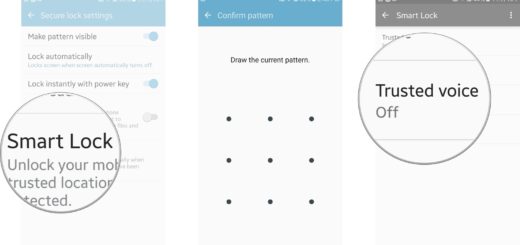

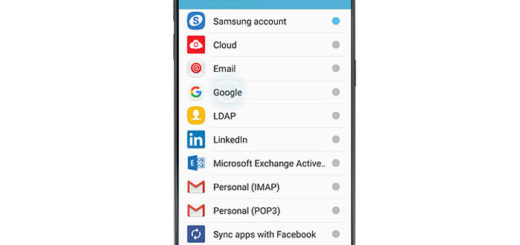


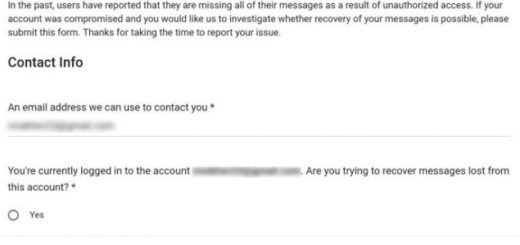


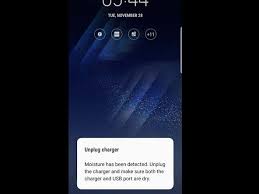
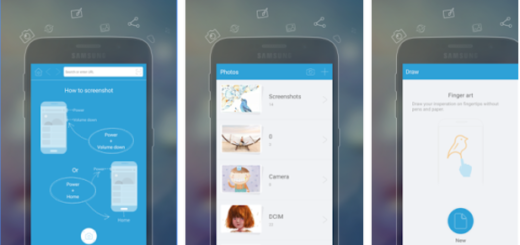
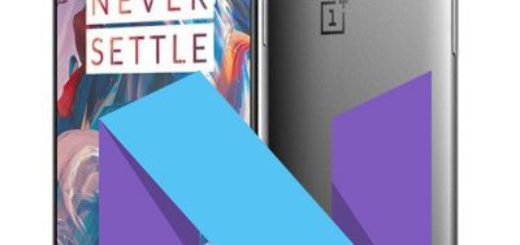
McAfee reports this utility as a trojon, Please scan with you AV before using it.
How do i enable usb debugging when my phone is locked.
android tools is not working because usb debugging is off, and how to turn on usb debugging how to turn on this when device is locked