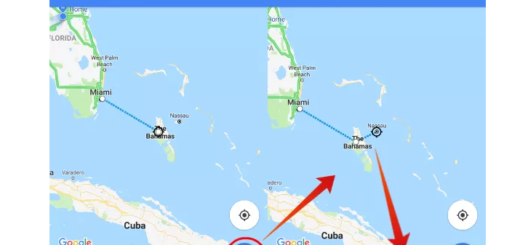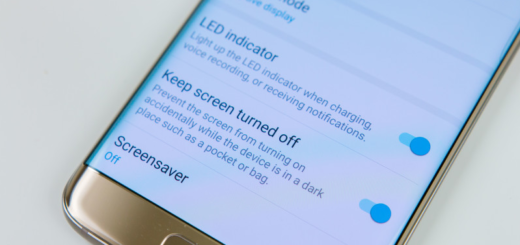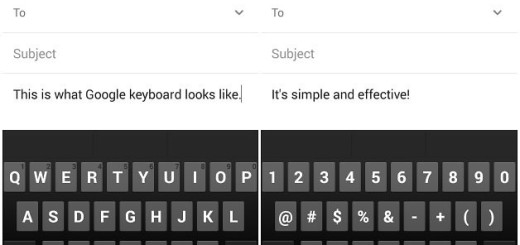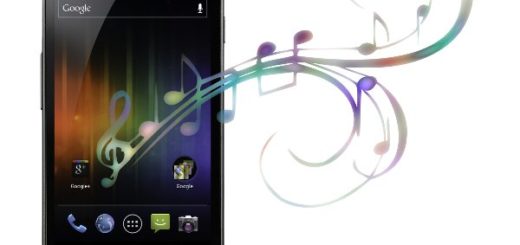Galaxy S9: How to Fix Moisture detected in charging port Error
Samsung Galaxy S7, S8 or S9 are all water resistant. Yes, Samsung claims that all of them are IP68 certified, but do you know what this really means? Even if your Galaxy S9 has the IP68 rating, you should accept the reality. The dust and water-resistance Ingress Protection doesn’t make the phone waterproof. Water may easily damage it if you take it with you in the pool.
And speaking of that, do you know what the main entrance of the water is? It’s the USB/charger port, of course! There had been many Samsung Galaxy S9 owners who reported in the past that their water resistant device is not actually water resistant at all.
You’re not exactly the first one to experience this and this is a good thing. At least you can apply various tips that worked for others with the hope that at least one will work for you too.
I am only assuming that you don’t want to send the phone straight to Samsung for repair or replacement, right? Then, here you go:
How to Fix Moisture detected in charging port Error:
- If the phone got in contact with water one way or another, then you know what’s happening. The error shows up because the USB port or the pins in it has some moist and somehow messing up with the circuit. What can you do now? Let the moisture dry out naturally. Just leave the charging port for 1 to 2 hours where it will evaporate and people can charge it like they used to;
- Assuming you can see some traces of liquid in it, you can also speed things up and get a small piece of tissue paper and insert it into the port. Leave it there for a couple of minutes so that it can absorb the moist. When the port is dry, reboot your phone and wait for the error. If it doesn’t show, then you were lucky enough to fix it;
- You can also place the device in a rice box. Rice will help to absorb the moisture from your Galaxy;
- You might be wrong even if you think that your Samsung S9 didn’t suffer any sort of water or physical damage. Therefore, use a vacuum cleaner to suck all the ports. Doing so might help you get rid of the error;
- You should also get an alcohol swab, and gently move it into the USB port. Don’t forget to let it dry for five minutes or so;
- Assuming the charging port of your phone is dry and that there’s no bent pin or corrosion, then try to check for the charger and the cable. This is ideal if the warning shows up after you tried charging your device. There’s a chance the charger or one end of the cable got some moist and got detected by the phone, which eventually triggered the error;
- If there are no signs of liquid damage or moist in your phone, but the error keeps popping up, then I have another suggestion. It might be just an issue with the firmware and this means one thing only: hard reset. However, don’t hurry and skip the essential. You must make sure you backup all your files and data as they will be deleted during the reset process.
We are always open to your problems, so feel free to contact us. Let us know if the above tips worked for you or if you need extra help.