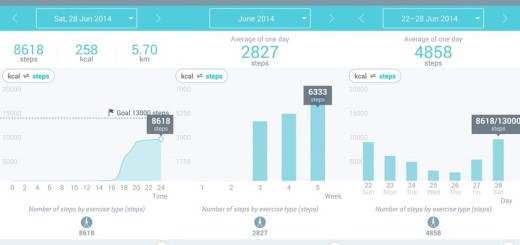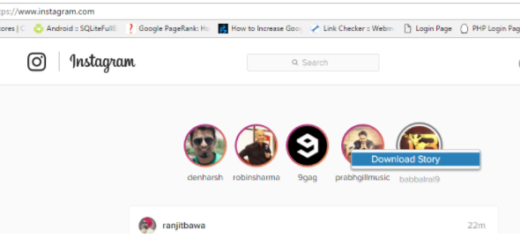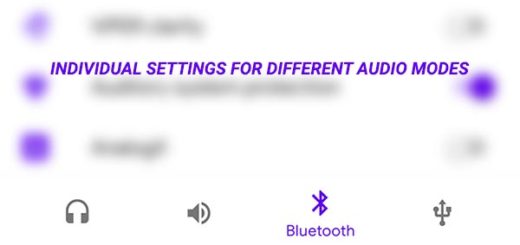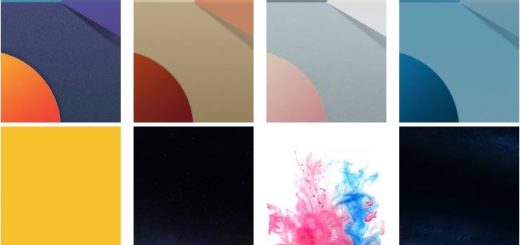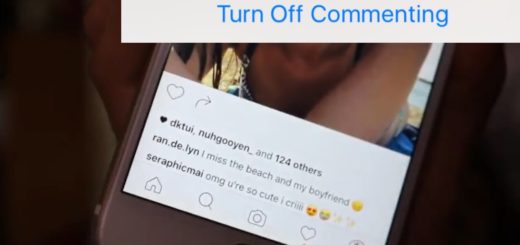LG G5 Can’t Connect to Internet
If you’re having problems connecting or staying connected to wireless internet on your Android smartphone, don’t you imagine that this is only happening to you. You will actually be surprised to find out how many LG G5 owners have reportedly been unable to get a WiFi connection, which is not something out of the ordinary with today’s smartphones. When they do connect to the network, the connection is also slow or eventually drops and I am sure that these make you feel irritated.
As you probably know, you’ll want to get your wireless internet connection working on your LG G5 again so that you’re not using data from your wireless provider. WiFi is the way to go if you have access to it, being not only much faster, but also more affordable. Going over your data plan on your smartphone can start adding up faster than you might first imagine.
When you suddenly can’t connect to the Internet or the connection becomes slow, any of several things could be wrong. That is why my advice is to use the suggestions in this tips list to find and solve common Internet connection problems.
LG G5 Can’t Connect to Internet:
- Is WiFi on? This might seem like a funny question to ask, but sometimes you might accidently turn off your WiFi and there for have no internet. Drag the status bar at the top of the display downwards and like that, you should be able to see whether your WiFi is turned on or not. If it’s not, then just turn it on;
- What may seem to be a network problem connecting to the Internet is sometimes simply a Web site being temporarily offline. So, before assuming your LG G5 Internet connection is faulty, try visiting several popular Web sites and see if you are right;
- Go to Settings > Network > Wi-Fi, then choose your current connection and tap Forget to remove the connection. Re-add it to see if the connection’s performance has improved;
- Reset Network Settings. Doing this means you’ll have to set up profiles again, in addition to your Wi-Fi connection, so follow these simple steps:
- First of all, go to Settings;
- Then, to Backup & reset;
- Select Network settings reset;
- Tap on Reset Settings to confirm;
- At the end, just reboot your LG G5 smartphone to make sure that the changes remain there;
- If Airplane Mode is enabled then you’re probably having more problems than just no Wi-Fi connection; however, you could also check this setting on the phone and make sure that Airplane Mode is not on;
- Go to Settings > Mobile data and verify that Mobile data is ON and there is no data block;
- Make sure your device is up to date as any new version comes with major improvements. For that, you must find your way to Settings > General > About phone > Update Center > Software Update > Check now for update;
- Perform a soft reset, so press and hold the power button for 10 seconds, until the device restarts. Alternately, you can also pull the battery to shut down the phone;
- If you are connected to Wi-Fi network, but there is no internet, chances are it’s your router or modem. So, in such a case, you can also try to reset your router and/or modem;
- If none of the steps above worked, then my advice is to try contacting your network provider in order to make sure there are no issues with your data access;
- A constant “obtaining IP address” message when trying to connect to a wireless internet is one of the most annoying Wi-Fi problems that can occur on your LG G5, but there is a simple app that help you get your Wi-Fi working properly again. Such an example is Wifi Fixer which has various positive reviews and worked for me, so give it a try by taking it from here;
- If there are no problems on the network end, then I know what will work for you. When all else fail, sometimes troubleshooting requires extra measures like performing a hard reset.
If you need more help with troubleshooting your LG G5, or have any other questions related to the handset, you’ll also want to be sure to check out our other fixes and tips!