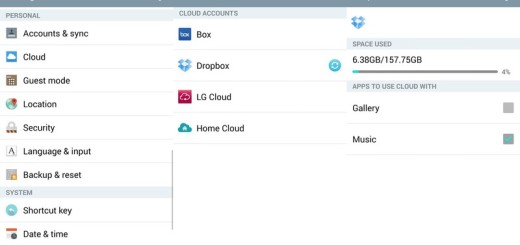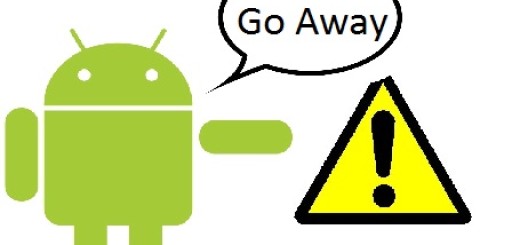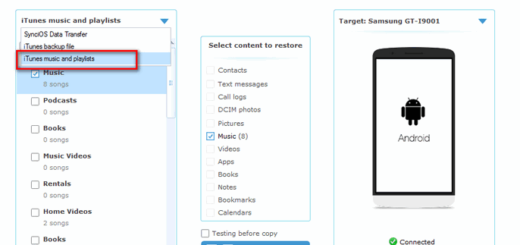Learn to Install OnePlus 7 Pro ROM Port on OnePlus 6
Around 12 months have now passed since OnePlus presented its 6 series and put it on sale. Now, the OnePlus 7 Pro is the hot new phone on the market. We’ve been talking a lot about this smartphone in the past few days, and there really is a lot to like about it. This doesn’t mean though that your old OnePlus 6 shouldn’t deserve our attention as well.
In fact, XDA Senior Member ProtoDeVNan0 has ported the OnePlus 7 Pro ROM to the OnePlus 6. This will basically install the OxygenOS 9.5.4 firmware from the OnePlus 7 Pro to your handset. On the OnePlus 6 device, Face unlock doesn’t work on it sine the handset has no motorized pop-up camera as the OnePlus 7 Pro handset.
And nothing related to an on-screen fingerprint scanner will work, but that’s obvious from the start. There are also Dolby and DC Dimming issues, but you can enjoy the rest and get ready for the procedure:
Requirements:
- You need the OnePlus 6 device with an unlocked bootloader running OxygenOS Open Beta 18;
- Prepare a computer with ADB and Fastboot installed;
- Windows users will also need to install the OnePlus USB drivers;
- The fastboot ROM will wipe your entire device, so a backup is a must.
Learn to Install OnePlus 7 Pro ROM Port on OnePlus 6:
- Download the zip files here provided:
OnePlus7 Pro Port for OnePlus6 v3 May27.zip
Flashing Addons for v3.zip - Extract the downloaded files into the same folder on your computer;
- Reboot your device into the fastboot mode;
- Then, connect it to your computer with a USB cable;
- From here on, Windows users have it pretty easy. All you have to do is double-click on the flasher_windows_enchilada.bat file in the extracted fastboot ROM folder;
- Assuming that you have all the drivers properly installed, Windows will detect your device and the ROM will be flashed on it;
- Similarly, Linux users can run the flasher_linux_enchilada.sh included in the folder. For that, open a terminal window inside the extracted folder by right-clicking an empty space and selecting Open in Terminal;
- In the Terminal window, enter these commands one by one to make the script executable and then execute it:
chmod 777 flasher_linux.sh
./flasher_linux.sh - When the flashing is done, disconnect your phone and reboot while holding the Volume down button. This will boot your device into recovery mode;
- You may now factory reset the device from the recovery mode;
- When your OnePlus 6 boots up, get past the initial setup and transfer the OnePlusGallery.apk file from the Install After Boot folder;
- Install the APK like any normal APK and enjoy your new OnePlus 7 Pro ROM port.