Update AT&T LG Optimus G with CM 12 Nightly Android 5.0 Lollipop Firmware
4 min. read
Updated on
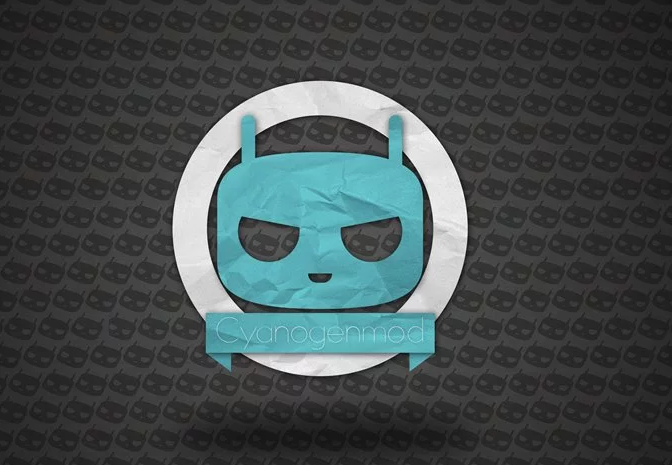
LG Optimus G is still a great Android device even though it currently runs on “outdated” hardware. However, the phone will no longer receive official updates from AT&T which is something that might make you consider in buying a new Android based device. Well, there is another solution for you, especially if you don’t want to change your Optimus G. I am talking about flashing a custom ROM such as CyanogenMod. While a custom ROM is an unofficial port of Android OS, this is the only way in which you can update your own AT&T LG Optimus G to Android 5.0 Lollipop firmware.
Yes, that’s right; Android 5.0 can run on your Optimus G and can run really smoothly. Everything is possible thanks to those of CyanogenMod who have released the Nightly built of CM 12 custom ROM. The software is based on pure and official Android 5.0 Lollipop OS, though it comes with dedicated features and apps that can ensure a proper OS for your AT&T LG Optimus G. Thus, in a few words, with CM 12 Nightlies installed, your phone will be able to run faster, better while you will be able to enjoy an upgraded battery life.
So, what do you say, are you interested in trying the CM12 Nightly custom ROM firmware? If you are and if you want to see how Android 5.1 runs on your AT&T LG Optimus G, don’t hesitate and complete all the guidelines from this dedicated tutorial.
First of all, you need to know one thing: you are going to complete an unofficial operation. So, this aspect implies in losing the warranty of your phone and in risking other stuffs – for example, if you somehow mess something up, you can damage or brick your AT&T LG Optimus G (that’s why updating with custom ROMs is an operation recommended for advanced Android users). Anyhow, if something bad happens, don’t panic and just try to fix all the problems.
Sine this is a complex operation, you can complete the installation process only after properly preparing your LG Optimus G. In that matter you should know that you must root your device before doing anything else. After doing so you also have to install a custom recovery image (such as CWM or TWRP recovery) on your Optimus G as the CM 12 Nightly firmware can be installed only through the mentioned environment. Do note that these two operations are also unofficial, thus risky so be careful when dealing with the same.
On the other hand it is only recommended to backup your data before updating your AT&T LG Optimus G to Android 5.1 Lollipop OS. The backup should be completed because while installing CM 12 Nightly, a wipe / hard reset will be also performed. Moreover, since we are talking about an unofficial update, the best will be to save the current ROM from your Optimus G by making a Nandroid backup – if CM12 will not run smoothly you will be able to downgrade to stock.
These are the most essential operations you should consider before going any further. The other pre requisites can be checked out here – don’t go any further without reading the mentioned tutorial.
Good; now let’s see what you need to do for safely updating your AT&T LG Optimus G with CM 12 Nightly.
Update AT&T LG Optimus G with CM 12 Nightly Android 5.0 Lollipop Firmware
- Go to this page and from there download the update file for your phone.
- Save the update package on your computer and then transfer the firmware on your phone’s SD card.
- Optional: download and save Google Apps package on your computer – this package is not included on the Android 5.0 CM 12 ROM.
- After transferring the files on your device, turn off your handset and in the end enter recovery mode on your smartphone.
- Good; from recovery first of all make a hard reset (wipe the internal system) and also clear cache; basically you should be able to choose something like: “wipe data factory reset”, “wipe cache partition” and “wipe dalvik cache”.
- After completing those steps, you need to go back to main menu of recovery.
- From there this time you need to load the Android 5.0 Lollipop file so select “install zip from SD card” and “choose zip from SD card”.
- Pick the CM 12 Nightly package and install the update on your AT&T LG Optimus G.
- When done, repeat the process (without wiping and clearing cache) and flash Google Apps package.
- In the end, choose “reboot system now” and enjoy.
So, that’s it; this is how you can customize and optimize your AT&T LG Optimus G by testing the new Android 5.0 Lollipop based CM 12 Nightly custom ROM.






User forum
0 messages