Install HTC One M9 Widgets on any Android Device
3 min. read
Updated on
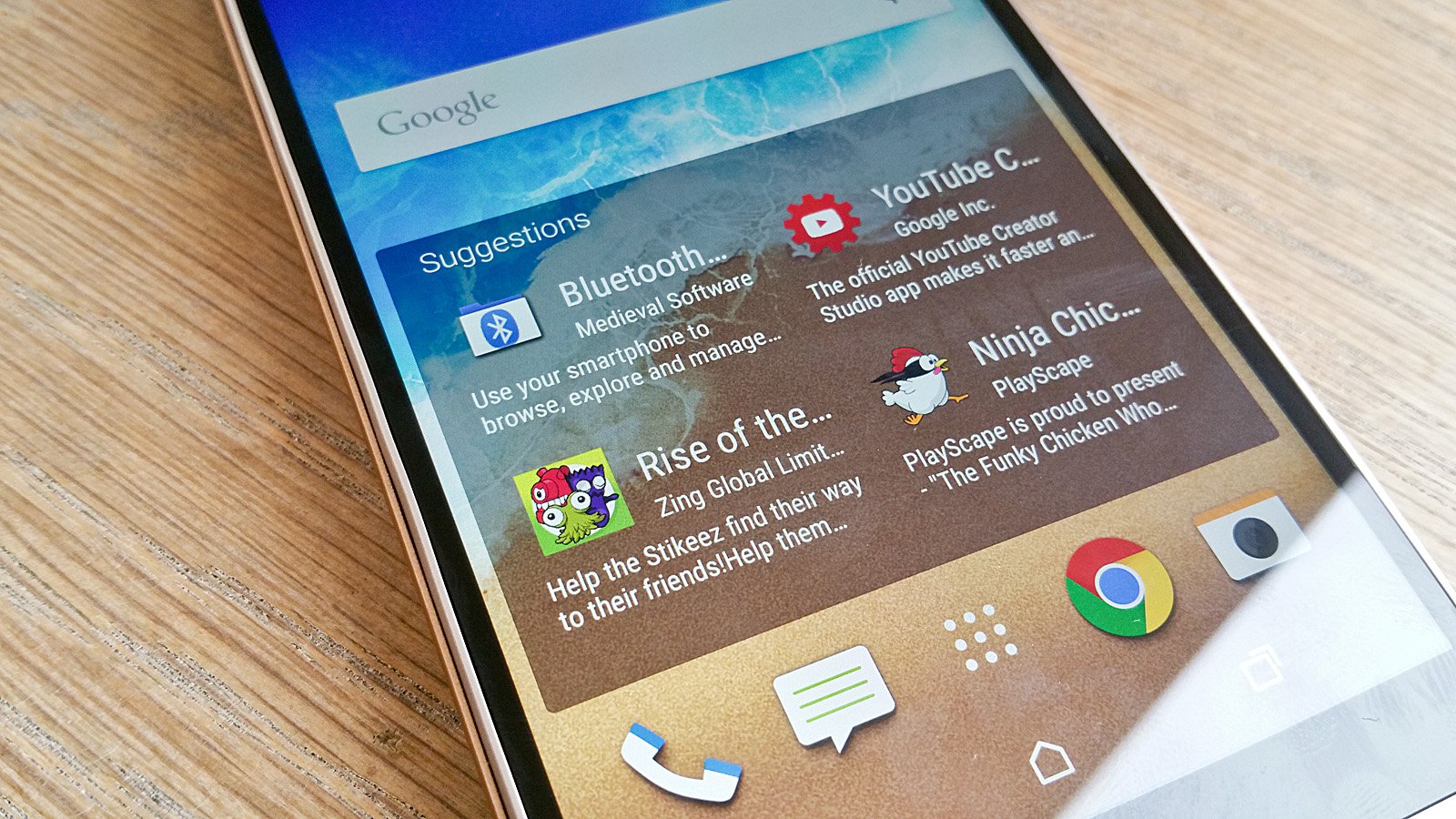
HTC Sense is one of the most intuitive interfaces, so there is no surprise that so many people dream of using it. Dubbed as Sense, the UI designed for the Android system has been improved so much with the time and it is perhaps one of the main reasons that people choose to become the owners of the latest HTC flagship, One M9. However, if you are too fond of your current Android device or if you just bought another smartphone, we are not here to tell you to forget all about what this HTC UI has to offer, but to help you get the same software on your own handset.
On the contrary, like we are used to see on every other smartphone manufacturers, HTC designs its amazing interface along with several utility apps. Since developers managed to extract the stock apps and widgets from HTC One M9 into a flahsable zip file, you have the possibility to take it and enjoy those features and apps on your own handset as well.
Yes, you’ve heard it well! Every single app can be installed on any Android device if its respects a few conditions. For those of you who don’t know, the package that we are talking about has the following apps – HTC One M9 Home Launcher, HTC Keyboard, HTC BlinkFeed, HTC Weather, HTC Gallery, HTC Music Player, HTC Video Player, HTC Clock, HTC Voice recorder, HTC File Manger, as well as the popular HTC Widgets: Wi-Fi, Hotspot, GPS, Screen Timeout, Screen brightness, Background Data and Auto Rotate and HTC Camera.
Do you want these widgets on your device as well? Follow the guide below and you’ll have them, but only if your handset has a custom Recovery like CWM or TWRP already installed and if it is rooted. And don’t hesitate to prepare your PC and the original USB cable.
Install HTC One M9 Widgets on any Android device:
- Download the necessary zip file on your PC; use this direct link in order to do that;
- Then, you have to transfer it to the phone by using the original USB cable;
- It’s time to switch off the phone;
- After that, you have to boot the phone into Recovery mode (if you don’t know how to do that, here we have a detailed tutorial that will help you);
- Next, wipe the cache, as well as the dalvik cache;
- Go to ”Install zip”;
- Then “Select zip”;
- Choose the appropriate zip file;
- After the process is completed, you just have to reboot the phone.
So, what do you say? How these HTC’s One M9 widgets look on your Android device? Are you pleased by your choice?
And that’s not all that we have for you. You can also read:
- Install HTC One M9 Home Launcher on any Android device from here;
- Install HTC One M9 and Galaxy S6 Weather Clock Widgets on Any Android Device with the help of a detailed guide that can be found here;
- How to Install HTC One M9 Camera App on any Android device with the help of this step by step tutorial.










User forum
0 messages