Easily Choose New Samsung Galaxy S6 Edge Themes
3 min. read
Updated on
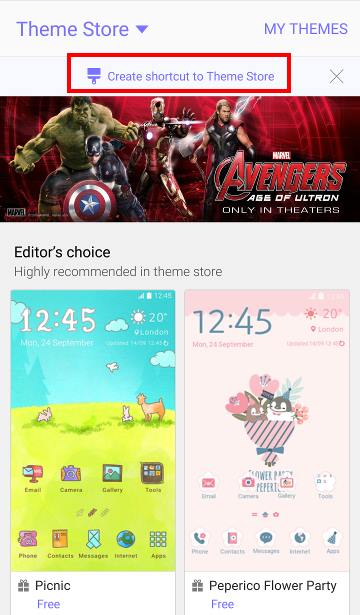
The default Galaxy S6 Edge theme may look elegant, but we know that some users might want something different – maybe more color, lines which are bold and crisp and so on. In the old TouchWiz, Samsung only offered us the possibility to change the wallpaper of home screen or lock screen, but this time things are much better.
You finally have the chance to customize almost all visual elements of Samsung’s Galaxy S6 themes; we are referring to the Home screen, the apps screen, lock screen, icons, notification panel, phone app, the contacts app, as well as the message app. There is no mystery that there are several third-party themes designed for Galaxy S6 Edge, but they are ideal for those who want to root their phones or to use third-party apps and we know that such procedure aren’t for every single user.
The best part that we want to tell you about is that theming is now baked into the software on the latest Samsung flagships. Despite of the fact that we must admit that it isn’t as tweakable as some may hope at first, we can assure you that it offers more customization than any other version of TouchWiz did up to now.
Do you want to give it a try? Then, you have the possibility to change and apply new themes from two different locations: from the home screen options or from Settings — Themes. Carefully read these steps, choose a theme and let’s proceed!
How to Easily Choose New Samsung Galaxy S6 Edge Themes from Home Screen Options:
- Pinch your fingers together on your handset’s home screen and the home screen options will appear;
- Then, you must tap Themes;
- Select a new theme;
- Before downloading, you can also choose to check the looks of this theme in order to be sure that it is indeed what you really want;
- Only after being sure you can tap Download;
- Tap Accept to acknowledge the permission warnings if it’s the case; if not, simply proceed to the nest step;
- Apply the new theme for your Samsung Galaxy s6 Edge by tapping on Apply. That was all!
How to Easily Choose New Samsung Galaxy S6 Themes from Settings:
- Go to Settings;
- After that, simply tap Themes;
- Do not hesitate to make a choice;
- Then, tap Download;
- Also tap Accept to acknowledge the permission warnings if it’s the case;
Tap Apply; - Besides to these themes released by Samsung, there are also many free themes from other developers and designers. You can access all these Samsung Galaxy S6 themes from Samsung’s Theme Store. From there you can basically download and apply any of the Samsung Galaxy S6 themes of your choice.
The setup is very simple, you can see that, but don’t hesitate to let us know in the comment box below if you have encountered any problems while or after customizing your Galaxy S6 Edge with these themes. We’ll do our best to help you as soon as possible.
Also learn How to Change Samsung Galaxy S6 Themes.










User forum
0 messages