Recover Deleted Photos from Android Devices
3 min. read
Updated on
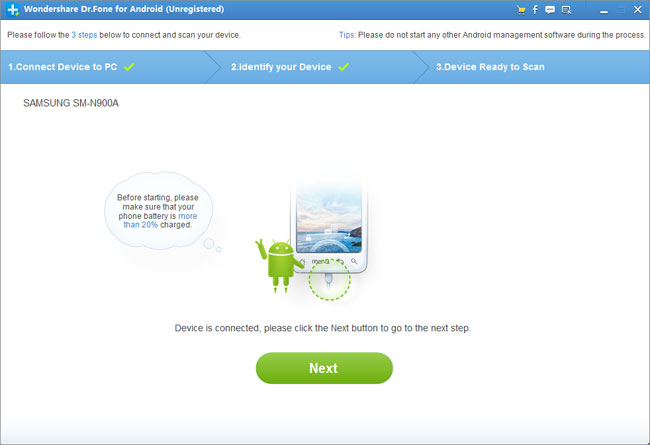
Have you accidentally deleted some photos from your last vacations? Or maybe you made just one mistake and wipe everything in your Android gallery. Well, be sure that things like that happen all the time and the best part is that there are different methods for restoring deleted or lost photos from an Android phone or tablet. Here we have two of them as well, but in both cases there are some preparatory steps that you must take in consideration.
Before starting, we want to warn you that you must have USB Debugging enabled on your smartphone. In order to do that, don’t hesitate to go to Settings > About Phone and tap the Build Number repeatedly until you see a notification informing you that Developer Options have been enabled. Scroll through the settings until you see USB Debugging and don’t hesitate to check the box beside it.
Also make sure that you have installed the drivers on your computer or the procedure won’t work and don’t hesitate to check the battery percentage from your phone. You don’t want to see it turning off in the middle of the tutorial or even bricked due to such a thing.
Read:
How to unbrick Samsung Galaxy S6;
How to Unbrick OnePlus One;
How to Fix Bricked / Unbrick Samsung Galaxy S5 Mini;
How to Fix Bricked / Unbrick Google Nexus 5;
How to Fix Bricked / Unbrick Galaxy S5 with Exynos Processor.
Only now you can begin the procedure:
Recover deleted photos from Android devices (method 1):
- Download Dr Fone for Android by Wondershare from here on your PC;
- Install the program;
- After that, launch it;
- Connect your Android phone to your PC by using the USB cable;
- After the connection has been successfully made, you have to choose photos from all the categories of deleted files;
- Then, you are asked you to scan for deleted files or all files. If you’re in a hurry, choose the ”Deleted files” option;
- For the procedure to work, you must accept the RSA key prompt on your smartphone;
- Also grant Superuser permission when prompted;
- Once Dr Fone has finished analyzing your handset, you’ll receive the scan results; from there you can check the boxes for the photos that you want to save;
- Then, choose Recover and that was all!
Recover deleted photos from Android devices (method 2):
- Download Android Data Recovery with the help of this link on your PC;
- Install and run the program on your computer;
- Then, use the USB cord in order to connect your Android device to the PC;
- Click the Next button on the program’s window to choose the file type that you want to scan;
- Now, it’s time to scan your Android handset;
- In the next window, you can select the file types: Gallery;
- Then, click Next;
- Also choose the scanning mode that’s right for you: Standard mode or Advanced mode;
- After analyzing your device, you can scan your device for lost photos, so click Allow;
- After scanning, the window will show you all the data found. You can preview all your pictures;
- Select the data you want to restore;
- At the end, you must click the Recover button to save them on your PC.










User forum
1 messages