Easily Install Android M Preview on Windows based Computers
3 min. read
Updated on
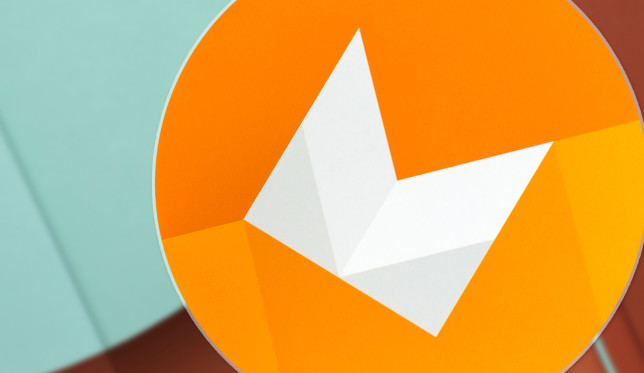
Google has announced the Latest Android M 6.0, but this doesn’t have to mean that it revealed what the final release date is.
I believe that it’s unlikely that the final version of Android M will be available to consumers until November, in the best case, so what can you do until then?
Is waiting patiently an option for you? The Android M development version is available for developers, so why not installing it on your own Windows computer or laptop?
This build that I am talking about offers lots of amazing new upgrades, so don’t miss the chance of enjoying it. I am referring to simplified volume controls, improved battery life, a redefined App Drawer with the possibility to uninstall apps from the Home Screen, to secure your device with a fingerprint option and much, much more waiting to be discovered.
Installing the Android M Preview is relatively simple, so don’t hesitate to continue reading as I’ll outline the process below:
Easily Install Android M Preview on your Windows Computer or Laptop:
As we have discussed to install Android M on PC , you first need to setup Android SDK; if you already have SDK then you can skip the SDK installation part;
Set up SDK for Android M:
- Download the Android Studio from here;
- Also take JDK 6 or higher version from here;
- Now, you must install the JDK first;
- Also install the Android Studio;
- Run Android Studio after the installation is completed;
- In Android Studio, click on SDK Manager option in toolbar;
- Now Download the latest Android M 6.0 package containing:
SDK Platform Android M Preview
ARM EABI v7a System Image
Intel x86 Atom_64 System Image
Intel Atom System Image - You must install these 4 packages;
- You have successfully setup Android m SDK on your computer. Now it’s time to start the emulator.
Android M Emulator setup
- In Android studio, you have to go to tools> Android> AVD Manager;
- It’s time to click on Create;
- Configure emulator according to your requirements. To be more precise, you have to complete:
AVD NAME:
Device:
Target:
CPU:
RAM:
VM HEAP:
Storage: - Click on OK;
- Then, save the configuration;
- From AVD Manager select the Android Virtual Device that you created;
- Select Start;
- Now it will start you Android M in some time on your Windows computer or laptop. Enjoy it!
Also read:
- Fix Status 7 Error on Android devices from here;
- Decompile and Recompile APK Files with Ease;
- Install HTC BlinkFeed Launcher on any Android device Without Root with the help of this tutorial;
- Clean and Speed Up Android devices with The Cleaner;
- Install HTC One M9 Keyboard on any Android Device (you can find this guide here);
- Install HTC One M9 Gallery on any Android device from here;
- Smartly Share Files between Different Android Devices;
- Install HTC One M9 Home Launcher on any Android device by accessing this link and not only.



User forum
0 messages