How to Remove Hboot Red Text from Sprint HTC One M9
3 min. read
Published on
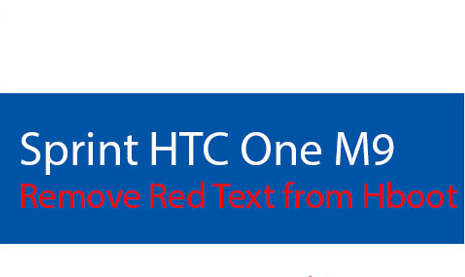
Several device manufacturers have started displaying warnings after unlocking the bootloaderof of their Android based smartphones and tablets and be sure of the fact that HTC is no exception to that. If you currently use a HTC One M9 from Sprint and you have unlocked its bootloader with the help of this detailed guide, then you might face the annoying red text that appears every time the phone boots up.
Every Android phone has security measures when someone manages to breach into the system, but this doesn’t have to mean that there is nothing that you can do about it. On the contrary, it’s time to take action, even though you should know that excepting the fact that you see it every time you reboot the phone, the red text message does not affect the functionality of the phone. The message is there simply to let you know that the bootloader has been unlocked, but if you own the Sprint variant of the HTC One M9, then you can remove the hboot red text message, using a modified aboot image.
Before starting the procedure, you must have a Sprint HTC One M9 with an unlocked bootloader, not to mention that the phone must be S-OFF – use this guide on How to gain S-Off on HTC One M9. You also need HTC One M9 ADB USB drivers and do not forget that the phone must be running on firmware version 1.32.651.30 or 2.6.651.11 for this operation to be applied.
How to Remove Hboot Red Text from Sprint HTC One M9:
- For the start, you have to download the zip files according to the firmware version that your Sprint HTC One M9 has; I am talking about
Sprint M9 Red Text Removed Firmware 1.32.651.30 which can be taken from here and about Sprint M9 Red Text Removed Firmware 2.6.651.11 which is available at this link; - Transfer the zip files to Minimal ADB and Fastboot folder;
- Reboot the HTC One M9 device into download mode, so turn it off and then press and hold the Power + Volume Down button until you see a black screen with red text;
- Connect your phone to your PC by using the original USB cable;
- Enter this command in the Minimal ADB and Fastboot to check if you have properly connected your device to the PC: ‘fastboot devices’;
- Then, you must type following command to install the zip file: ‘fastboot flashzipSprint_M9_Red_Text_Removed.zip’;
- At the end, you have to reboot the device in ordet to complete the procedure.
More guides are waiting for you and your HTC One M9 smartphone such as:
- Single-handed Usage on HTC One M9;
- How to Change HTC One M9 Lock Screen Wallpaper with the help of this link;
- Easily Speed up HTC One M9;
- How to Use HTC One M9 Blinkfeed;
- How to Use NFC on HTC One M9 – read it from here;
- Top 6: Best Cases for HTC One M9;
- How to Migrate Data from an Old Android Device to HTC One M9;
- Change HTC One M9 Relocked Status to Locked;
- Top 10 Tips and tricks for HTC One M9.










User forum
0 messages