Easily Disable 'Discover' Feature on Snapchat Android App
3 min. read
Updated on
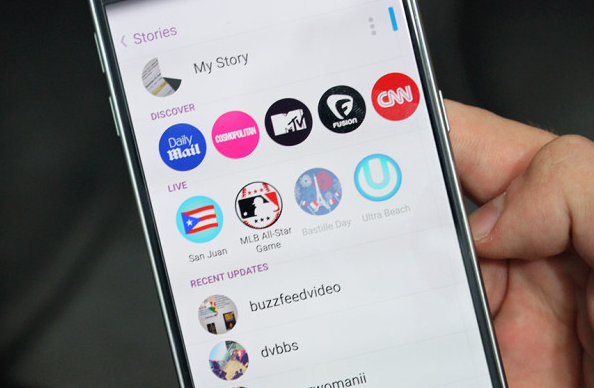
The latest Snapchat update was more than welcomed and delivers more than just a new look, but it also includes an improved battery life, it gives you the chance to add a photo to your Snapchat profile and not only. Things sound great in theory, but you can be sure of the fact that not every change is indeed welcomed.
Another feature from this update is none other than the ‘Discover’ one where Snapchat adds stories from multiple companies such as Food Network, CNN, Cosmopolitan, Daily Mail, MTV, Fusion, National Geographic, People, Yahoo and not only.
The app added a dedicated page just for these stories. From the camera interface, you must swipe two times from the right side, one time to see all your friends’ stories, and another time to go to the ‘Discover’ page. Things are though more than annoying as long as despite of the fact that these stories have their own page, Snapchat has also added them on the main page where you find all your friends’ stories are.
You have your stories, ‘Discover’, live stories and then your friends’ videos and images, so you are forced to see all these icons every time you want to see a story. And even worst, ‘Discover’ uses so much data, so unless you are connected to a WiFi network, this will affect your mobile plan.
Given all these, do you want to disable and remove the Discover feature as well? If you also find this page as being useless, if not even annoying, here’s what you have to do:
How to Easily Disable Discover Feature on Snapchat Android App:
- First of all, you have to install the latest version of Snapchat on your Android device from here;
- Also take Titanium Backup with the help of this direct link;
- Now, you must sign in on Snapchat Android App;
- Close the app and go to Titanium Backup;
- Up next, go to Backup/Restore and find Snapchat;
- You must tap on the Backup option;
- Uninstall the current Snapchat app and install Snapchat version 8.1.2 using this APK;
- Go to Titanium Backup once again;
- After that, it’s time to tap on restore;
- Reboot your Android phone and open the app;
- Now the ‘Discover’ feature will disappear, just as you have wanted from the start.
Have you been successful? Share your experience with us in the comments area from below or in the contact form!
And that’s not all that we have for you, but you can also learn how to:
- Disable Bloat Apps on Android Devices with no Root;
- Install CyanogenMod Apps on Any Lollipop Device without Root with the help of this guide;
- Manage Apps on New Moto X (hide, show, enable and unninstall bloatware);
- Remove Pre-installed Apps (Bloatware) from HTC One M9;
- HTC One M9: How to Use New Launcher Apps along with Blinkfeed – find out more from this guide;
- and see Top 5 Cloud Storage Apps for Android.










User forum
1 messages