Easily Solve Galaxy S6 Notification Toggles Disappearing Issue
3 min. read
Updated on
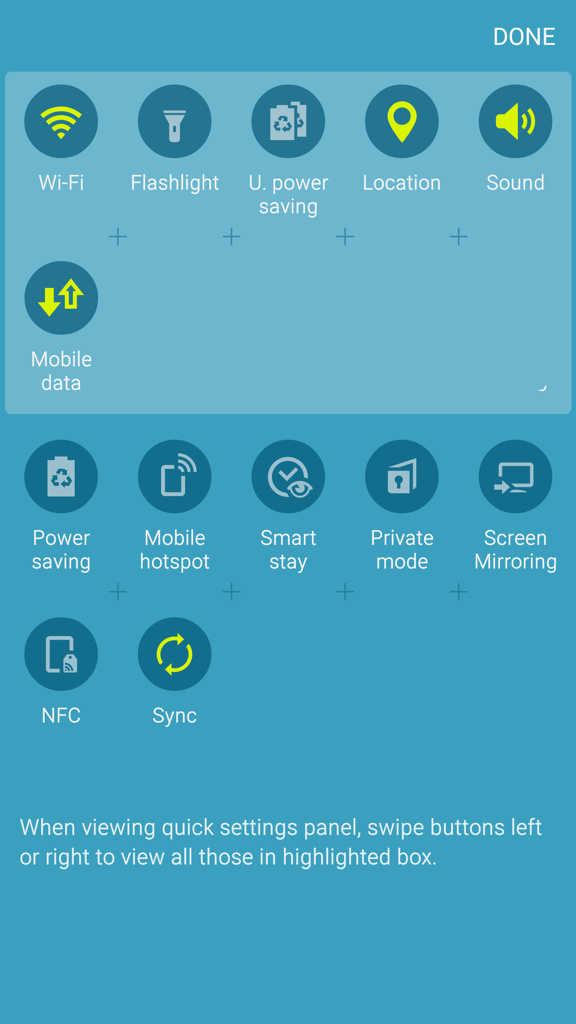
Samsung is currently receiving repeated complaints from owners of the Galaxy S6 after finding out that the notification toggles is missing from the notification drawer.
No, this is not just a rumor as long as users around the world are taking to online forums complaining about the sudden disappearance of their mobile data toggle, so what should I believe in such a case? There has to be a way to solve this annoying Galaxy S6 Notification Toggles disappearing Issue.
Normally, you have the possibility to enable and disable WiFi, Bluetooth, screen rotation, location, power saving, flashlight, Airplane mode, as well as mobile data, but it seems that one or more of these toggles have started disappearing.
Affected users claim that this strange disappearance happened suddenly, even without doing anything out of the ordinary. They did not downloaded or updated third-party apps, as a Samsung customer service representative claims to be a potential cause of the error and it not something carrier related either as this happens to units all around the world, regardless of the fact that unlocked or locked to carriers.
Something tells me that your presence here is a sign that you might be confronting to the very same situation. Maybe you have went to the quick settings notification menu and discovered that some of the toggles such as Data or Bluetooth are missing or maybe you are simply worried and want to be prepared for the worst.
There is no way to prevent that from happening, but if the issue is already there, than be sure that there is something to do about it. Samsung is aware of the issue and has confirmed it and I know for sure that the developer team is already working on a fix to bring back the missing toggles. Meanwhile, here’s what you can do:
How to Easily Solve Galaxy S6 Notification Toggles Disappearing Issue:
- The first thing that I recommend doing is entering to Settings > Data Usage and from there, enabling Mobile Data. By doing that, you can activate mobile data and the toggle should appear;
- The Samsung store staff advices affected users to turn mobile data on or off by pressing the power button and tapping Data Network Mode. After that, users can select Enable to turn on data and Disable to turn it off;
- If this did not fix the issue, then my advice is to take a look at the list of all possible toggles. There are more than 17 toggles available, but you have the possibility to enable just ten of them. Go to the notification drawer, tap the “Edit” button and see if the missing toggle is inside the disabled list. If you can find it there, tap and hold the icon and move it to the top two lines;
- There is also a technical solution that requires one to know how to work with APKs. User NimeniAltu suggests searching in the Google Play Store for “Multiwindow toggle,” as this included an app that lets you add a multiwindow toggle for all devices which have not been rooted. So, you must download fixdatatoggle.apk with the help of this link and install it as a normal application. Up next, you must reboot your Galaxy S6 phone and you should find the toggle located inside Quick Settings.



User forum
0 messages