Enable Tethering on Android 6.0 Marshmallow Update
3 min. read
Updated on
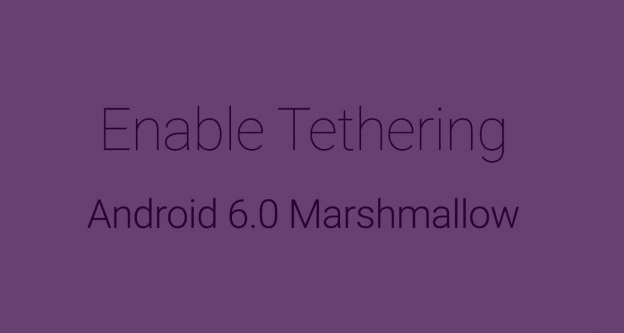
As you have seen, the Android 6.0 Marshmallow update allows mobile carriers to block tethering by default. This means preventing sharing of mobile data with friends and family members (this probably has to do with saving a huge chunk of data bandwidth), but I know that you aren’t too pleased by the idea.
I actually believe that being able to share your Android device’s mobile data with your loved ones is an amazing feature installed by default in Android, so the fact that carriers can easily block tethering doesn’t work in my favor. Is this your problem as well? Are you looking for a way out?
Well, here I am to guide you to execute a simple command to manually enable tethering on your Android device and to solve this issue. First of all, let me remind you the fact that you need the proper drivers installed, so that your PC and the device can communicate properly and don’t forget to unlock access to the ADB shell before starting the steps from below.
And there is one more aspect that you must take in consideration: note that Android users can apply this guide on any of the following handsets: I am talking about Nexus 5, Nexus 6, Nexus 7 and Nexus 9. However, that’s how long the list really is, so make no confusion or else you can end up with a bricked handset.
Learn to Enable Tethering on Android 6.0 Marshmallow Update:
- Make sure that you have the appropriate OEM drivers installed for your handset on the computer;
- Take the necessary ADB drivers (v1.4.2) too by using this link;
- Enable USB debugging on your Android handset, so go to Settings > About Device;
- From there, you have to tap the build number 7 times or until you see the ‘You’re now a developer’ message;
- Go back to Settings > Developer options;
- You must use the toggle button to turn on USB debugging;
- Then, tap OK button to accept the warning and continue;
- Connect your device to the PC with the original USB cable;
- Launch a command window on your Windows PC;
- Access ADB shell and run the following command:
adb shell - The directory location will immediately change from your windows PC to that of device;
- At the end, it’s time to enable tethering by running this command:
settings put global tether_dun_required 0 - Don’t forget to reboot your device.
Also read:
- Enable WiFi Tethering on Sprint LG G4 (No Root Required);
- Learn to Enable WiFi Tethering on Verizon LG G4 from here;
- Enable WiFi Tethering on T-Mobile Samsung Galaxy S6.










User forum
3 messages