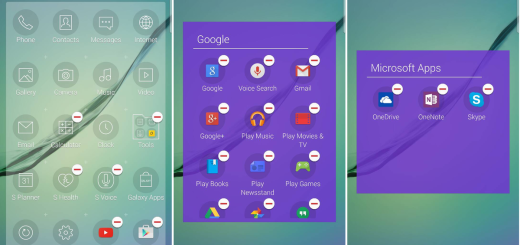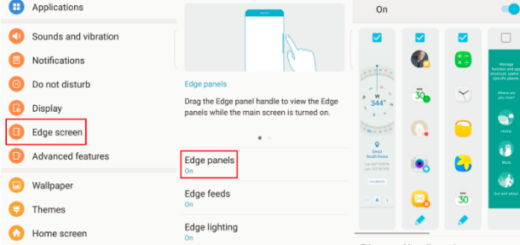Learn to send Fake Location on WhatsApp in Android
As you may have heard by now, both webpages and Android apps can sometimes behave differently if they think that you were somewhere else instead of where you currently are. Think of the many apps and services that, for example, don’t work if you’re outside of a certain area or take in consideration a good laugh for making a joke on WhatsApp. Yes, you can learn to send Fake Location on WhatsApp in Android right away!
I adore using WhatsApp, but there are some major drawbacks in WhatsApp – as some may say – including the location sharing feature. This might affect your privacy and you can end up in a situation where you simply have to share your location status to one of your friends even though you don’t want that in the first place.
You may also like this guide: How to Share Facebook Photos and Videos on WhatsApp by using FbToAll app
Lots of WhatsApp hacks and tricks are emerging these days and are quite popular, yet they are far from simple. If you are afraid of those complicated procedures, let me assure you that this comes with zero errors.
The operation for sending a location or a fake location is rather simple, therefore waste no more time. Here I am to help you all the way:
Learn to send Fake Location on WhatsApp in Android:
- First of all, you need to switch on your GPS location services, so enter into Settings, choose Privacy and then go on to select Location Services;
- Toggle the button to On;
- Also verify that WhatsApp is allowed to access your GPS location;
- Go to WhatsApp and choose the chat of contact that you have in mind;
- You just have to use the button on the top right to send location and use the search option if you want to send fake location;
- Finally, you can easily fool your friends by sending fake location on WhatsApp. However, they could be as informed as you are. If someone has shared a fake location then the location will come with the address text and red pin dropped on left hand side and if someone shared his/her original location then the location will come with only a dropped red pin and no text.
Let me know in the comments section below if you come across any roadblocks. Here I am to help you.
Other WhatApp guides:
- Download and Share Facebook Videos on WhatsApp with FB Video Downloader;
- You can enter here and learn how to Secretly Read WhatsApp Messages;
- Remove WhatsApp Status Stories Feature on Android (Root Required);
- This guide will show you how to Take Advantage of WhatsApp Video Calling Feature.