Learn to Secretly Read WhatsApp Messages
3 min. read
Published on
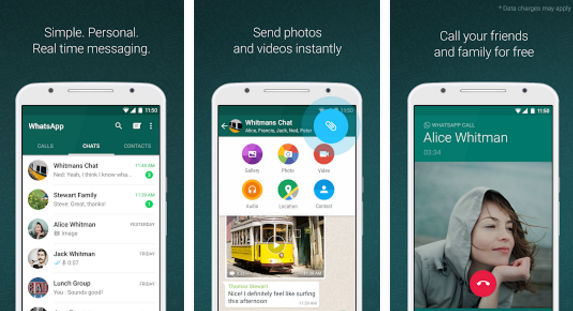
Sometimes you might want to read a WhatsApp message without having to immediately reply. You can learn how to stop WhatsApp’s two blue ticks and avoid upsetting those around you as you can Secretly Read WhatsApp Messages.
So, one day, WhatsApp decided to introduce these “blue ticks” which can easily create problems to many people. It’s true that you can try to disable them from privacy settings, but I would suggest not to go down that path, at least not just yet. I know that it might not sound fair, but if you don’t want people to see when you’ve read their message, you won’t be able to see when they’ve read yours.
If you don’t have a problem with that, just launch WhatsApp and tap the three dots icon at the top right of the screen, then choose Settings, Account and Privacy. Within this menu, you will discover the option ‘Read receipts’, which can be disabled by unchecking the box beside it, so you know what to do.
If this isn’t your option either, you can try on some other tricks to secretly read WhatsApp messages without alerting the sender. When you receive a WhatsApp message, the notification will appear on the lock screen (if you aren’t using the phone) and in the pull-down notification bar. Before you open the message, you have to enable Aeroplane or Flight mode and this will kill your Wi-Fi and mobile data connection. In such a manner, WhatsApp cannot connect to its servers to tell the sender the fact that you have read that message.
Then, once you have read the message, feel free to exit the conversation and tap and hold on the conversation in the Chats view in order to get more options. Choose Mark as unread, then turn on your data connection.
This procedure sounds tempting and easy to follow, I know it, but keep in mind that it usually gave inconsistent results across devices, so be careful! It might not always work.
However, when there are less unread messages in WhatsApp, you can simply swipe down from the top of your screen to bring up the notification panel. After that, just read the WhatsApp messages from the preview.
To read a WhatsApp message without the sender knowing, feel free to use the WhatsApp widget. To add the WhatsApp widget to your home screen, tap and hold on a clear area of the screen, then choose Widgets. Keep scrolling until you find WhatsApp, then tap and hold on the WhatsApp 4 x 2 widget. The widget will appear under your finger; drag it to where you want it to appear on your home screen and then let it go.
This is perfect, but keep in mind that you will be able to see only the message and any emoticons; images, videos and voice memos aren’t supported by the widget.
As of this year, WhatsApp is completely free, so it can be downloaded from the Google Play Store for no charge – use this direct link to grab it.










User forum
0 messages