Remove WhatsApp Status Stories Feature on Android (Root Required)
3 min. read
Updated on
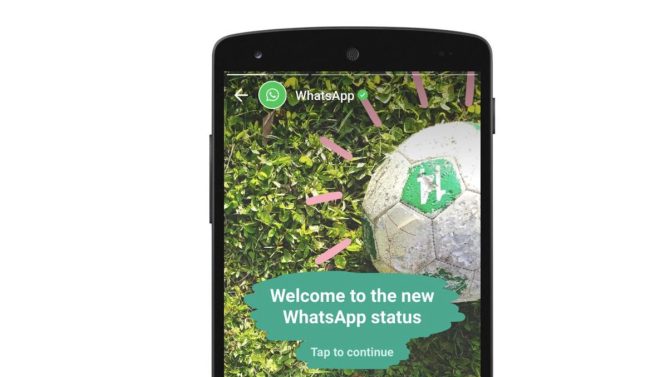
There is no secret about the fact that WhatsApp has rolled out its new feature called “Status” to all its Android users. The new feature arrives as a server update, so you don’t need to update the app, but it actually gets updated automatically. After updating, we can see a new ‘Status’ tab between Chats and Calls section, which is supposed to be fun, but I am also sure that many of you are looking for a way to get rid of this WhatsApp Status Stories Feature on Android.
I have to tell you that I was first excited to discover that status messages were replaced by Stories. The feature is somehow similar to that found on Instagram and Facebook, but replicating it on WhatsApp might not actually be the best idea.
Not everyone is a fan and not every WhatsApp user enjoys the idea of being forced into accepting something like that. Do you remember what I’ve told you before about the automatic update? If you feel the same and would much rather disable it, you’ll be glad to hear that there is a simple guide in which I will teach you how to remove it.
This was discovered by another XDA forum member GokuINC and can be found on the XDA forums. I know that you don’t always believe things as they come, so you’ll love to hear that I’ve tried the procedure, so as many other users and it does work.
However, don’t leave aside this important part:
Pre-Requisites:
- The operation requires users to own a rooted device; for that, enter into our root collection to find a guide for your device;
- You must also download and Install ES File Explorer into your Android handset. For that, use this guide on how to Take ES File Explorer on any Android Device.
Now, you can Remove WhatsApp Status Stories Feature on Android!
Detailed Procedure:
- First, Force Stop WhatsApp App. Do that by entering into Settings > Apps > WhatsApp;
- Open ES File Explorer and enable Root Explorer;
- Up next, go to /data/data/com.whatsapp/shared_prefs/com.whatsapp_preferences.xml;
- If you are using Preferences Manager then select WhatsApp and then com.whatsapp_preferences.xml;
- Find the ‘status_mode‘ and change its value from ‘1‘ to ‘0‘ and save the file. To be more precise, change <int name=”status_mode” value=”1″/> to <int name=”status_mode” value=”0″/>;
- If any backup file is created, delete it or move it to your internal storage;
- Open Whatsapp and see whether the new update is available or not. That’s all.
I hope that you found this guide useful.
Are you one of those who actually love the new WhatsApp Stories feature instead? Share that with the world!



User forum
0 messages