Compress Images without losing quality with Android Photo Compress App
3 min. read
Published on
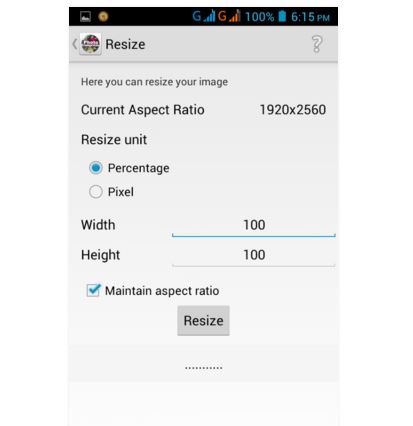
Do you have the same problems as me? I love taking photos and that’s one of the main reasons that I bought an Android smartphone with an amazing camera, but the photos taken can easily weight up to 5 MB. I know that it might be fun at first, but be sure that your memory cannot keep up forever, so what should you do in case of being short on storage space as well?
No, I am not here to tell you that it’s time to give up on your huge collection of images or that you should stop taking new ones. You just have to find a way to compress images without losing quality and you already know that the answer is none other than an amazing app known as Photo Compress App.
Well, you know that there are many apps that can reduce the image size while maintaining the image resolution and quality, but they do that only in theory. Tests proved the opposite, so to spare you of such a frustration, I already come with a great suggestion. Here’s what you have to do to solve your problems in no time.
How to Compress Images on Android with Photo Compress App:
- First of all, you must install the Photo Compress app by using this direct link;
- Install it onto your Android device;
- Launch the app and you will see that it will ask you to either “Pick an image from gallery”, “camera” or select “compress multiple photos”;
- Make the appropriate selections;
- Once you select the photos that you want to compress, it will redirect you to option screen;
- Don’t hesitate to choose the “Compress Image” option to compress the images;
- At this point, the app will ask you to confirm the quality of compressed images;
- You can select “High” as though the quality is large, but the file size is not large enough so the image is compressed is very much like the original;
- Click on “Compress” and have patience.
That was all you had to do! You have managed to compress the photos and images, but don’t forget something very important: you must delete the original images from the gallery, so that the space is freed-up and compress images properly replace the originals without worrying about the duplication errors.
Also read:
- How to Get the Best out of Google Photos for Android;
- Use this guide and see how easy is to Preserve Old Photos to your Android Smartphone;
- Top 5 Photo-Editing Apps for Android device;
- Here you can find the Most Useful Photography Apps for Android among I can mention Cymera for amazing portrets or Lifecake if you want to organize pictures of your children growing up;
- Top 5 Most Innovative Photo Editor Apps for Android.










User forum
0 messages