How to Transfer Music from iPhone to Android
3 min. read
Updated on
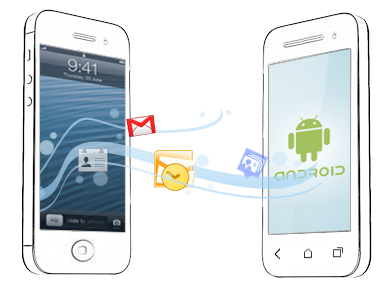
Switching between platforms is far from any fun, but things are much easier these days. One of the most popular transitions is going from iOS to Android and if this is your case as well, I can only congratulate you for your decision and assure you that I am here to support you.
Do you want to transfer Music from iPhone to Android? You can do that by syncing your iPhone music tracks with your iTunes Music Library on the PC and by uploading the music files to your Google Music account.
However, for this procedure to work, you need the iTunes software and Google Music Manager installed on your computer, as well as Apple ID and Google accounts.
How to Transfer Music from iPhone to Android:
- Take Google Music Manager if you don’t have it already on your computer; use the provided link;
- For the start, run iTunes on your desktop;
- Login to your Apple account using the Apple ID;
- Then, you have to open the iTunes Music Library;
- Click on the Songs tab and this will immediately reveal a list of the music tracks on your iPhone;
- Check whether the music tracks that you want to copy are stored on the PC; to be more precise, the tracks that have an iCloud logo with a downward arrow displayed beside the track title have not yet been saved to the PC;
- Click on the iCloud logo beside the track title in order to download a file to the computer;
- Do you want to download several tracks simultaneously? You must right-click on a highlighted track title and click Download from the popup menu;
- Now, launch Google Music Manager on your computer;
- You must once again log-in, but with your Google account;
- Select Upload Songs to Google Play on the setup page;
- Choose iTunes on the list;
- Feel free to upload all the tracks in your iTunes library, selected music playlists, or podcasts to Google;
- On the next screen, Google Music Manager will ask you if you want all newly added songs to iTunes to be also automatically uploaded to your Google Play Music account;
- Once you’ve specified all setup options, Google Music Manager will scan your iTunes Music Library and begin uploading your songs to Google.
Now your songs are uploaded to Google, so feel free to listen to them via the Play Music website on your supported Web browser or via the Play Music app on your Android device.
You can be sure that the world of Android has so much to offer, so you must keep exploring! This is only the beginning!
Want to find out more? These guides are waiting for you:
- How to Extract an Apk File from Android (No Root Required);
- Enter here and Learn to Block Phone Numbers Natively on Android Marshmallow;
- Change Google Maps Navigation Voice Volume Level on Android;
- Use this tutorial and discover How to Create 3D Images with your Android Phone;
- Fix Your Android Phone that doesn’t Charge Properly;
- Also Learn to Sync your Calendar from iPhone to Android by using the steps from this procedure.










User forum
0 messages