How to Use mSecure to Ggenerate Strong Passwords
3 min. read
Published on
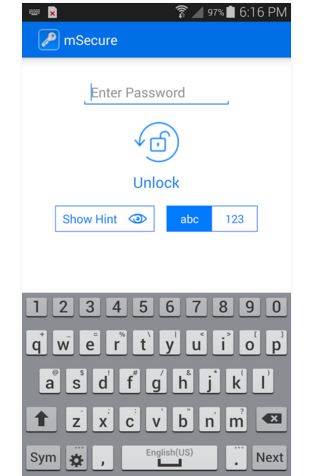
Aren’t you worried about your passwords? Well, you should be! Many people still rely on passwords that can be easily guessed by others, not to mention the compromise of using the very same password in more than one place. I know that it isn’t easy and you need some help, but where should you get it from?
There are multiple Android users who decided to install a password manager that can generate and store passwords for each of their sites. However, this is not my choice and I strongly think that it shouldn’t be yours either. I am saying that as long as I have a hard time to trust a third-party with my information, but don’t get me wrong. There are still plenty of ways to enjoy strong passwords without relying on an online service and mSecure is such an example.
In case of not already knowing, many Android users decided to use mSecure as long as it can easily generate random and unique passwords. I know what you want to tell me: that you can also try using various types of characters, numbers and special symbols, but I bet that you cannot do it in a matter of seconds as this app; as for memorizing these passwords, this becomes a completely different story.
The password generator also comes with a conventional bar that displays the strength of a chosen password. Even more, you should know from the start that animated action panels have been recently added throughout the app to help keep each screen as free of clutter as possible, not to mention all the other feature such as auto-filling of forms, save photo attachments to your records, deleted record recovery, or even the possibility to filter your records by Group, Type or Favorites using the filter bar just above your records in the main view.
And best of all, mSecure gives you a truly visually appealing interface. All you have to do is to sign in to your account and I can assure you of the fact that you will find a neatly organized menu of different categories.
And I’ve just discovered that mSecure has an intelligent backup system that sends you notifications when a backup is needed in case you’ve missed it, so what are you waiting for? Take the app from here and you’ll most probably discover that it is exactly what you are looking for such a long time!
Do you want more options to choose from? Then, let me present you other interesting apps that you could use such as:
- RoboForm, a perfect Android password manager for all of you who want both both online and offline password management options, along with special features such as “Matching Logins”;
- Another option is none other than LastPass, a popular Android Password Manager App that Locks your Passwords and Personal Info in no time; read more about it from here;
- Here you can also find the Best Android Password Managers apps to use on your smartphone.










User forum
0 messages